How to Scrape Google Maps for Business Leads
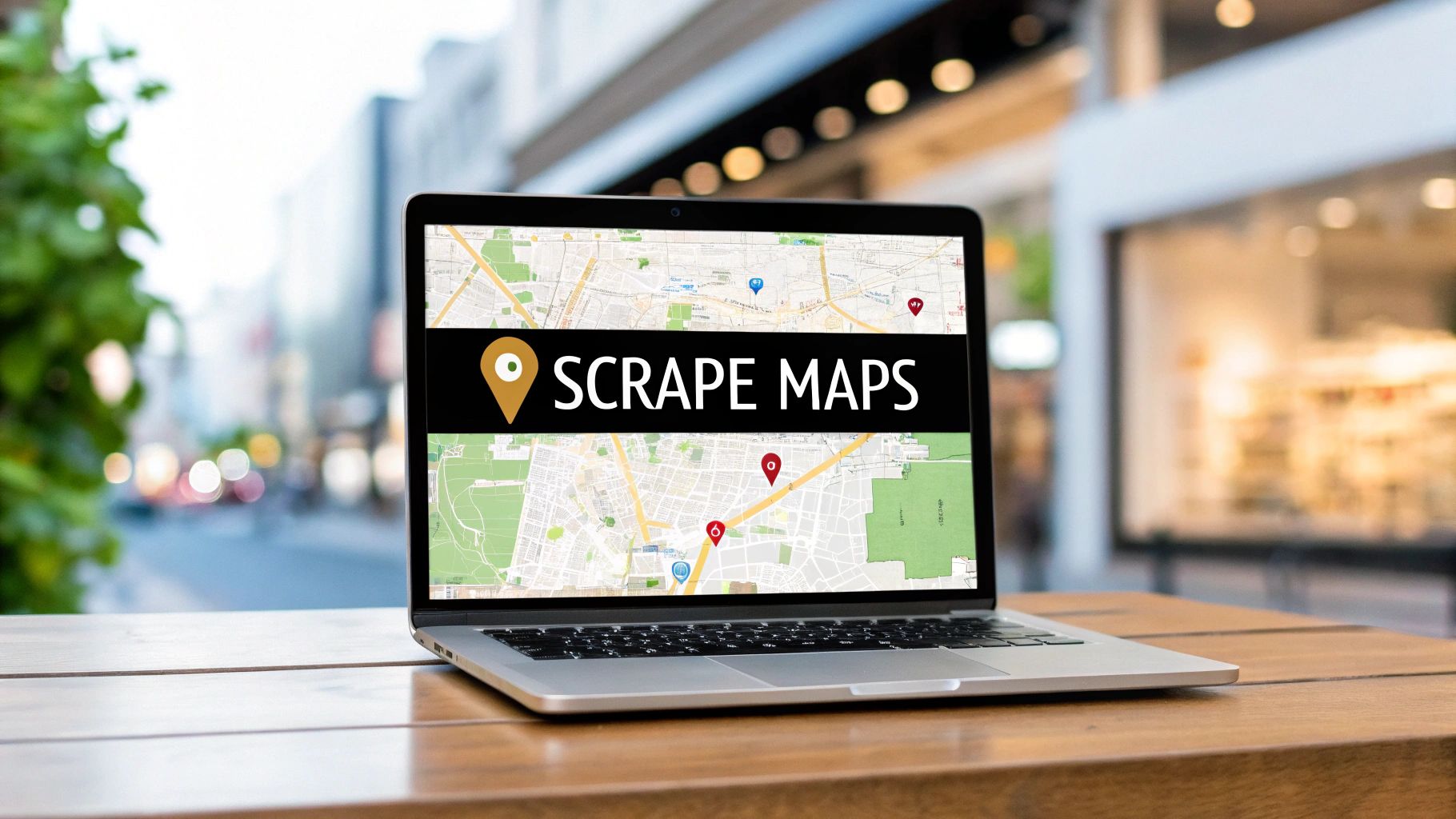
Learning how to scrape Google Maps isn't just a neat tech trick—it's a game-changer for anyone needing a steady stream of business data. Think about it: with a simple browser extension, you can pull business names, phone numbers, and addresses directly from Maps. This lets you build highly targeted lead lists or get a real feel for a local market, all without ever touching a line of code.
Why Bother Scraping Google Maps for Business Data?
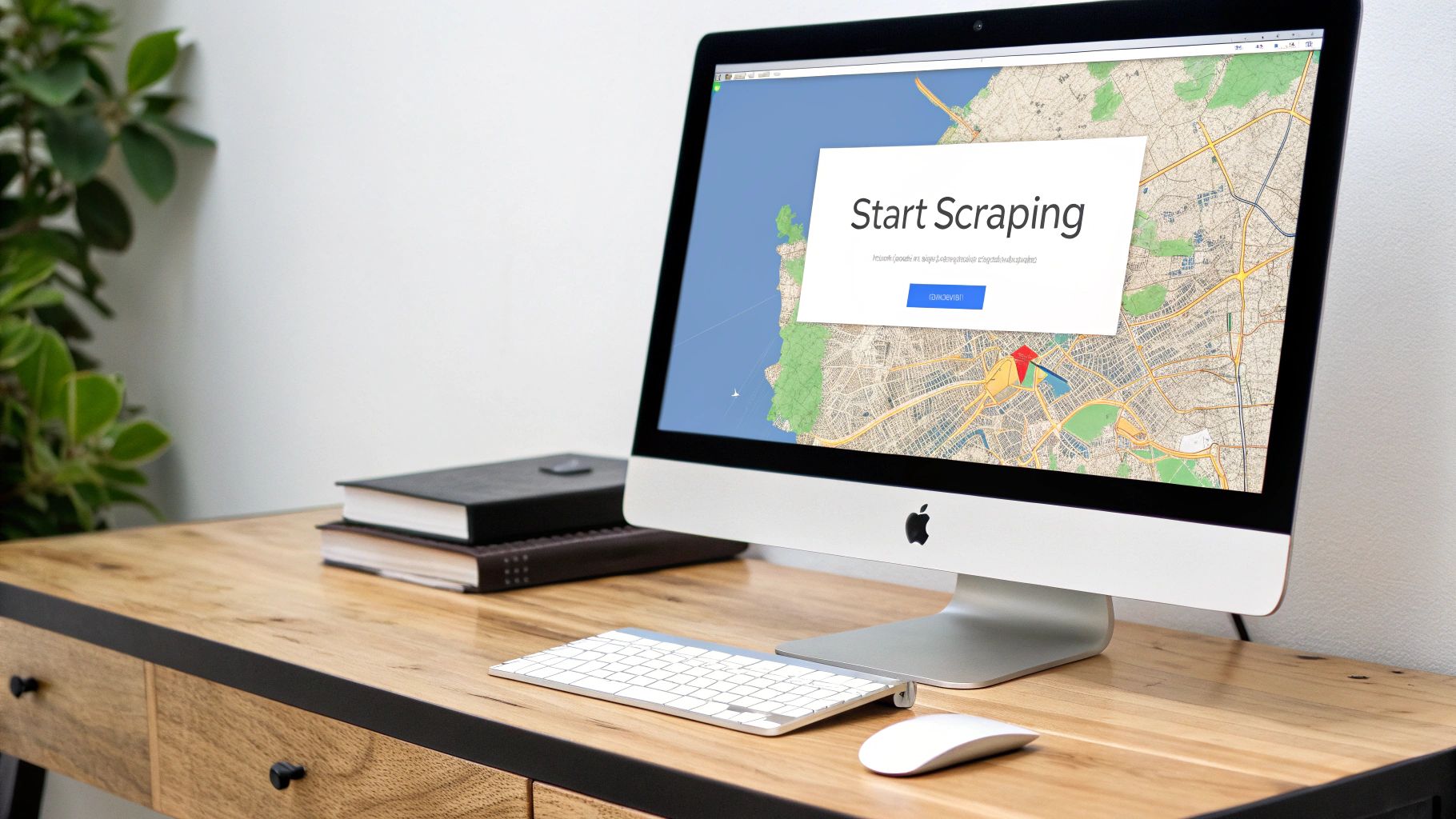
Google Maps is so much more than a tool for getting from A to B. Underneath the surface, it’s a massive, constantly updated directory of local businesses just waiting to be tapped. For lead generation, market analysis, or just keeping an eye on the competition, the strategic power here is immense. When you learn how to scrape Google Maps, you get your hands on information that would take hundreds of hours to gather by hand.
Let's take a real-world example. Say you run a marketing agency that works with restaurants. You could search for "restaurants in Chicago," then painstakingly copy and paste the details for every single listing into a spreadsheet. Not only is that mind-numbingly dull, but it's also a recipe for mistakes. The smarter path is to automate it, and that’s where the right tool makes all the difference.
Get Your Hands on Actionable Business Intelligence
The magic is in the details you can extract. These aren't just random data points; they are the foundation of a solid business strategy.
In just a few clicks, you can grab:
- Business Names and Categories: Instantly see who's doing what in any given market.
- Addresses and Phone Numbers: Build a direct-contact list for your sales team or marketing campaigns.
- Website URLs: A goldmine for finding emails or checking out a competitor's online setup.
- Operating Hours and Customer Reviews: Get a pulse on business activity and what customers really think.
This level of detail gives you a serious competitive advantage. It helps you shift from making educated guesses to making truly data-driven decisions, whether you're building a hyper-targeted outreach list or figuring out if a market is already too crowded.
The sheer size of Google Maps makes it an unbeatable source. As of 2025, it’s the top mapping platform globally, with over 1 billion people using it every month and around 200 million businesses listed. This massive ecosystem pulled in US$11.1 billion in 2023, proving just how central it is to finding local businesses.
Real-World Scenarios and Practical Uses
The possibilities are endless. A sales team could scrape every dental office within a 50-mile radius to pitch new software. A real estate developer might analyze the number of coffee shops in an area to gauge its potential as a commercial hotspot.
Smart businesses are already using scraped Google Maps data to drive their growth. Instead of buying stale, outdated contact lists, they create their own. This ensures the information is fresh, accurate, and relevant. The best part? You can get started in minutes with a simple, no-code tool. Our Chrome extension, for example, lets you start pulling valuable business data almost immediately. If you're hunting for a powerful tool, a versatile Google Maps data scraper can completely automate your collection process.
Getting Your Ducks in a Row for a Clean Scrape
Before you even think about extracting data from Google Maps, a little bit of prep goes a long way. Trust me, it saves a ton of headaches later. The first, most critical question to ask yourself is: what exactly am I looking for?
Are you trying to create a lead list of every single "coffee shop" in downtown Austin? Or maybe you need a comprehensive directory of all "plumbing services" across the entire state of Florida. Pinpointing your target from the start keeps your search focused and your data relevant.
You could, of course, try to copy and paste everything by hand. But that’s a recipe for slow, error-filled work that just doesn't scale. On the other end of the spectrum, you could write your own custom scripts. That’s a powerful option, but it demands serious technical skill and constant upkeep as websites change.
For most people, a dedicated scraping tool is the sweet spot. It handles all the technical heavy lifting behind the scenes, letting you zero in on the data you actually want. This is precisely why we built PandaExtract—it's a simple Chrome extension designed to make scraping accessible to anyone, no coding required. You just point, click, and collect.
Installing Your New Scraping Assistant
Getting up and running with PandaExtract is a breeze. Just head over to the Chrome Web Store, and you can add the extension to your browser in a couple of clicks. No complex configuration, no lengthy setup. Once it's on your browser, you're ready to start.
It really is that simple—the extension page is designed for a one-click install. To get started, you can download our Chrome extension now.
The interface is clean and intuitive, so you can dive into your first data scrape within minutes.
The best tools get out of your way. We designed our Google Maps scraper tool to feel instinctive from the moment you open it. By automating the technical side, you can focus on what's truly important: gathering high-quality data to meet your business goals.
Key Takeaway: The secret to a great scrape isn't fancy code; it's clarity. Know what data you need, and pick a user-friendly tool that makes the entire process, from installation to export, feel effortless.
Now, for power users with more complex projects, the world of data extraction is deep and wide. As you get more comfortable, you might explore things like using Python for advanced data processing and semantic SEO. But for the vast majority of business folks who need Google Maps data now, a no-code extension is the fastest path to actionable insights without a steep learning curve. The goal here is to get the information you need with the least amount of friction possible.
Alright, this is where the rubber meets the road. We've talked about the why, now let's get into the how. I'm going to walk you through the exact process of pulling business data from Google Maps using a purpose-built tool. It's surprisingly straightforward.
Let’s say you’re running a digital marketing agency and need a solid lead list. Your target is roofing contractors in Phoenix, Arizona. This is a classic, real-world scenario where a targeted scrape is the perfect solution. To really get a feel for this, I highly recommend you follow along.
Honestly, the best way to learn this stuff is to just do it. Go ahead and download our Chrome extension to replicate these steps. Seeing it work on your own screen is the fastest way to understand how powerful this can be.
Kicking Off Your First Scrape
First things first, head over to Google Maps. In the search bar, type in "roofing contractors in Phoenix" and hit enter. You'll see the map populate with pins and a list of businesses pop up on the left. That list is exactly what we're after.
With the results loaded, click the PandaExtract icon in your browser's toolbar. The extension is smart enough to immediately recognize the Google Maps layout and will highlight the entire list of businesses. This is your cue to tell the tool precisely what data you want from each listing.
Here's the beauty of using a tool like this: you don't have to mess with HTML or write a single line of code. You just point and click.
- Business Name: Simply click on the name of the first business.
- Phone Number: Then, click on its phone number.
- Address: Do the same for the physical address.
- Website: Click the website button.
- Average Rating: And grab the star rating—it’s great for qualifying leads.
As you click each element, you'll see PandaExtract automatically find that same piece of information for every other business on the page. It all appears in a neat, organized table right inside the extension's preview window.
Key Data Fields to Extract from Google Maps
When you're scraping Google Maps, you're not just grabbing names and numbers; you're collecting actionable intelligence. Here’s a breakdown of the most valuable data points you can pull and how they can directly benefit your business outreach and analysis.
| Data Field | Description | Primary Use Case |
|---|---|---|
| Business Name | The official name of the business as listed on Google. | Direct outreach, personalization, and record-keeping. |
| Phone Number | The primary contact number for the business. | Cold calling campaigns or SMS marketing. |
| Address | The full physical street address. | Geotargeted marketing, direct mail, or mapping competitors. |
| Website | The URL for the business's official website. | Analyzing their online presence, finding email contacts, SEO audits. |
| Average Rating | The star rating (e.g., 4.5) from customer reviews. | Qualifying leads based on reputation or identifying top performers. |
| Review Count | The total number of Google reviews a business has. | Gauging market presence and customer engagement levels. |
Having this data structured in a clean format makes it incredibly easy to import into a CRM, a spreadsheet, or any other tool you use for lead management. It’s the foundation of a highly targeted campaign.
For context, if you were to tackle this with a custom Python script, the setup would look something like this.
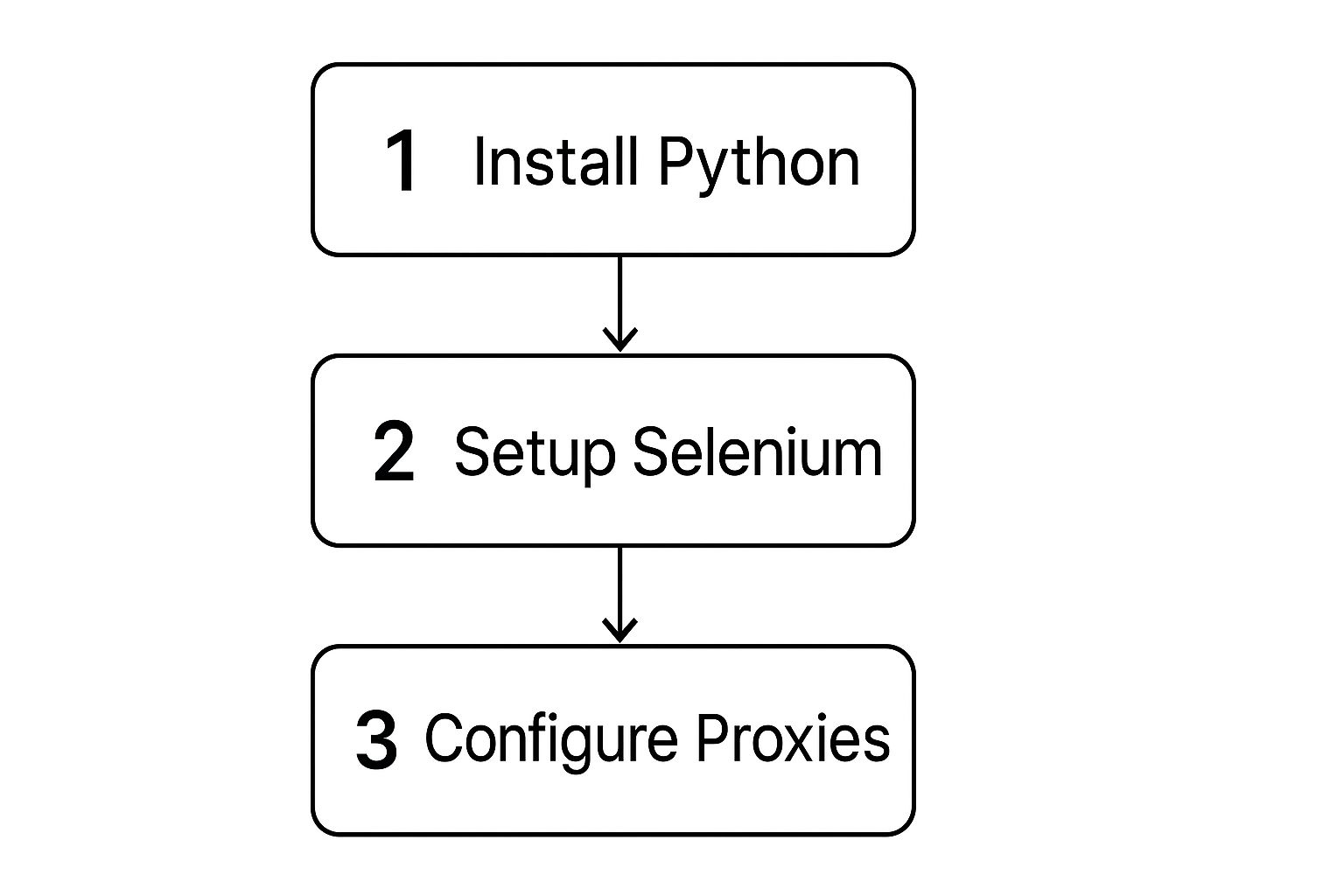
It’s definitely powerful, but a quick glance at that workflow shows just how much heavy lifting a no-code tool handles behind the scenes for you.
Fine-Tuning Your Data Selection
After you’ve clicked on your desired data points, take a second to look at the preview table inside the extension. Is everything there? Does it look clean? Maybe you accidentally clicked on something you don't need.
This is your chance to make quick adjustments. You can easily remove a column with a single click or add another one you might have missed.
Once you’re happy with the setup, you're good to go. The extension will process the entire list on the page, neatly organizing everything into a structured table. This hands-on process—from search to selection to refinement—is what makes for a truly effective data scrape.
Scraping Multiple Pages for Complete Data

Here’s a classic mistake I see all the time: someone runs a search, scrapes the first page of results, and calls it a day. The problem is, that first page barely scratches the surface. If you're building a list for serious market analysis or lead generation, you need data from every single page. This process of moving from one results page to the next is what we call pagination.
Of course, you could manually click "Next Page" and re-scrape over and over, but that’s incredibly slow and a recipe for mistakes. This is where automation becomes your secret weapon. The real goal is to set up a scraper that cycles through every page on its own, making sure no potential lead gets left on the table.
A good scraper should handle this for you with a simple command. Instead of you having to monitor the process, the tool should know how to find more results and keep working until it has captured the very last business. This is the difference between dabbling and truly scraping Google Maps at scale.
Automating Pagination with Our Chrome Extension
Dealing with pagination can be one of the most frustrating parts of web scraping. That's exactly why we built a solution for it right into our tool. The PandaExtract Chrome Extension automates this entire workflow, letting you gather hundreds—or even thousands—of business listings without all the manual clicking.
You just need to tell the tool to automatically scroll and load more results. It essentially acts like a real person scrolling down the list, which triggers Google Maps to load the next batch of businesses. This process repeats on a loop until there's nothing left to load.
Here’s how you can put this into practice:
- Kick off your scrape just like you normally would on the first page of search results.
- Flip on the pagination feature inside the extension. It's usually just a simple toggle switch.
- Let it run. The tool takes over from there, handling all the scrolling, loading, and scraping for you.
This hands-off approach turns what would be a multi-hour manual slog into a quick, automated task. You can start the scrape, go grab a coffee, and come back to a fully populated dataset. To see how it works for yourself, download our Chrome extension and give it a try with one of your own target searches.
Best Practices for Large-Scale Scraping
When you start pulling hundreds of listings across dozens of pages, you have to be strategic. Sending too many requests too quickly is a surefire way to get your IP temporarily blocked by Google. The trick is to scrape responsibly.
A critical feature for this is setting a smart delay between actions. This tells the scraper to pause for a short, randomized amount of time between loading new pages or extracting data. It’s a simple but effective way to mimic human browsing behavior, making your activity look much less like an aggressive bot.
Pro Tip: I usually start with a delay of 2-3 seconds between page loads. This is a sweet spot that balances speed with reliability, helping to ensure your big scraping jobs run smoothly from start to finish without getting flagged.
Making this small adjustment is fundamental to a successful and respectful data collection process. It keeps your scraper efficient without hammering the platform's servers, which is a cornerstone of ethical data scraping. By combining automated pagination with smart delays, you can confidently build the comprehensive datasets your projects demand.
Putting Your Scraped Google Maps Data to Work
Okay, you've done the hard part—you’ve collected all that business data. But let's be honest, data sitting in a list isn't worth much. The real magic happens when you put it to work. This is where we bridge the gap between raw information and actual business growth.
Once your scrape is finished, you can immediately download everything into a clean CSV or XLSX file. These formats are the bread and butter of data work, so they'll play nicely with just about any tool you use. If you want to see how simple this is firsthand, go ahead and download our free Chrome extension and export your first dataset.
Turning Data into Actionable Leads
With this freshly scraped list in your hands, what can you actually do? Think of it as a powerful resource just waiting to fuel your next big move.
Here are a few real-world ways I’ve seen people use this data:
- Jumpstart a Sales Campaign: You can import the list directly into your CRM. Your sales team gets a goldmine of up-to-date names, addresses, and phone numbers, ready for immediate outreach. No more stale, outdated lists.
- Spot Market Trends: Pop that file open in Excel or Google Sheets. A quick sort by customer ratings can instantly reveal the top players in an area. Or, you can analyze the geographic data to find clusters of businesses, potentially highlighting an underserved market.
- Launch Hyper-Targeted Outreach: Upload your new contacts to your email marketing platform. This lets you craft campaigns that speak directly to businesses in a specific industry or location, making your messaging far more effective.
The goal here is simple: transform that static list into a living, breathing tool for outreach and analysis. This data is the foundation for making smarter, more confident business decisions.
Expanding Your Outreach Strategies
Think bigger than just a single cold call or email blast. How does this newly acquired data fit into your overall sales and marketing playbook? For starters, it's the perfect fuel for implementing proven outbound lead generation strategies. A solid strategy gives your outreach structure and purpose.
For example, if your list is packed with phone numbers, you have everything you need to kick off a targeted calling campaign. If you gathered a bunch of website URLs, you can analyze them for SEO partnership opportunities or hunt for contact emails.
We actually have a guide that goes deep on this specific tactic. You can check it out here: how to scrape phone numbers from businesses on Google Maps. It’s all about turning raw information into real, measurable results.
Frequently Asked Questions About Google Maps Scraping
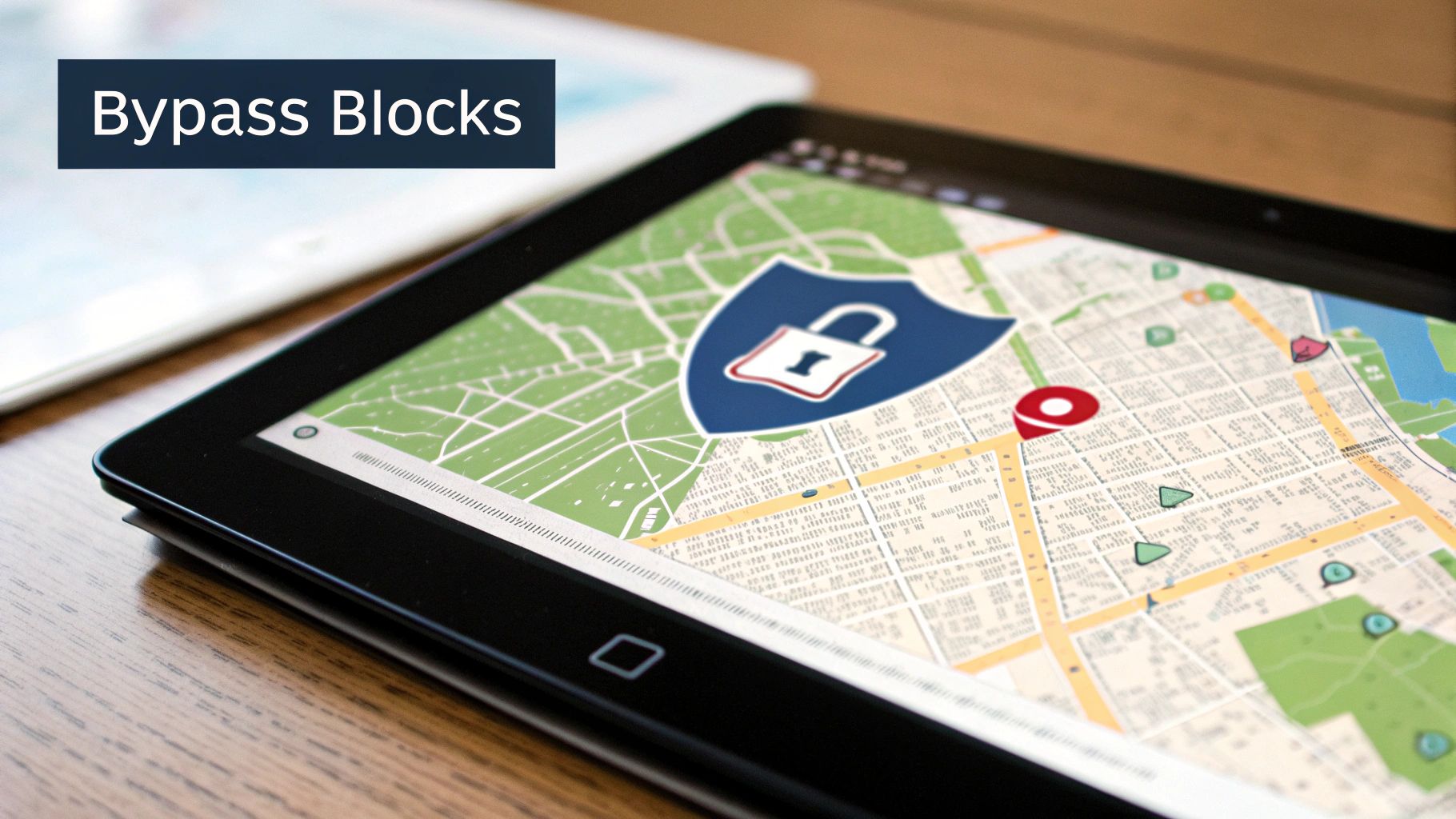
As you get started with scraping Google Maps, it's natural to have a few questions pop up. It's a powerful way to gather data, but it's smart to know the lay of the land. I've pulled together the most common questions we get, with straightforward answers to give you some clarity.
Is It Legal to Scrape Data from Google Maps?
This is the big one, and for good reason. Generally speaking, gathering publicly available information—like business names, addresses, and phone numbers—is perfectly fine for things like market analysis or building lead lists. The key is to be responsible.
You should never scrape private or personal data. Stick to the public business info. It's also critical to respect Google's terms of service and avoid scraping so aggressively that you disrupt their service. As long as you're using the data for legitimate business purposes and not for spam, you're usually in the clear. When in doubt for a specific project, a quick chat with a legal professional is always a good idea.
What Is the Best Tool for Scraping Google Maps Without Coding?
If you're looking to get your hands on Google Maps data without writing a single line of code, a specialized browser extension is your best bet. It completely sidesteps the learning curve of Python scripts and the high cost of enterprise-level software.
Our PandaExtract Chrome Extension was designed precisely for this. It gives you a simple point-and-click interface to grab the data you see, handles annoying tasks like clicking through pages automatically, and packages everything into a clean CSV or Excel file. It’s a world away from manual copy-pasting and much more user-friendly than trying to build a scraper from scratch.
How Can I Avoid Getting Blocked While Scraping?
The trick to uninterrupted scraping is to make your activity look human. Firing off too many requests in a short period is the fastest way to trigger anti-bot systems and get your IP address temporarily blocked.
Here's how to fly under the radar:
- Use Smart Delays: Any good scraping tool will let you add a slight pause between page loads, which looks much more natural.
- Scrape Responsibly: Don't try to run multiple, high-intensity scraping jobs at the same time from one machine.
- Consider Off-Peak Hours: Sometimes, running your scraper when website traffic is lower can reduce the chances of being flagged.
A well-built tool like our Chrome extension manages these details behind the scenes, so you can focus on getting the data you need without hitting a wall. Download our free Chrome extension and you can test these features yourself.
The guiding principle here is respect for the platform. Scraping is about smart data collection, not brute force. A "slow and steady" approach will almost always win the race, giving you reliable data every time.
Can I Scrape Email Addresses from Google Maps?
This is a common source of confusion—the short answer is no, not directly. Google Maps business listings almost never include an email address.
But here's what you can do. You can easily scrape the website URL for every single business listing. This is an incredibly valuable piece of information. Once you have that list of websites, you can then use other specialized tools or services to find the publicly listed contact emails on those sites. Our extension is great at grabbing those website URLs at scale, giving you the perfect starting point for that next step in your outreach.
Ready to stop copying and pasting and start building powerful lead lists? The PandaExtract team makes it easy to gather the business data you need without any coding. Download our free Chrome extension and see for yourself how simple it is to scrape Google Maps.
Published on