🗺️ Google Maps Scraper for Mac: Panda Extract
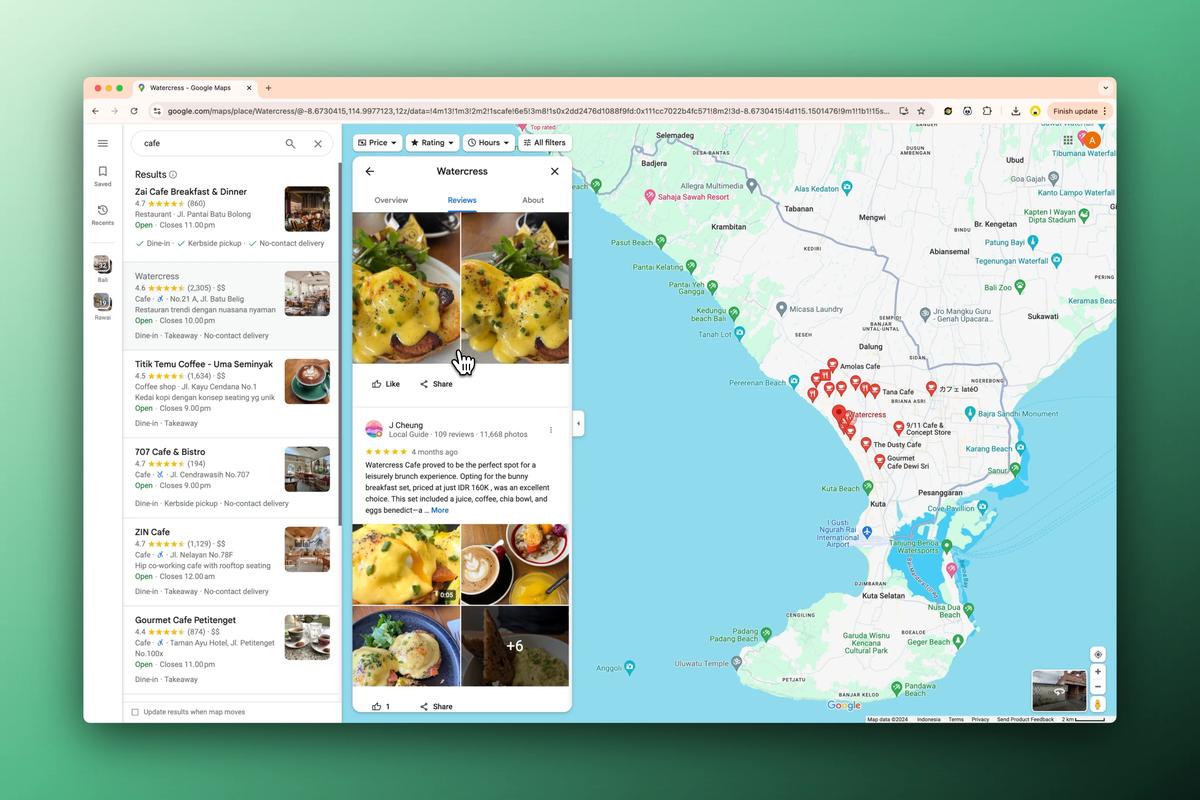
Are you a Mac user tired of manually copying business information from Google Maps? Frustrated by the lack of efficient Google Maps scrapers compatible with macOS? You're not alone.
Many Mac-based businesses struggle with extracting valuable lead data from Google Maps, often resorting to tedious copy-paste methods or expensive custom solutions that may not even work on their preferred operating system.
But what if you could automate this process on your Mac without writing a single line of code?
🐼 Introducing Panda Extract: Your Mac-Friendly Google Maps Scraper
Enter Panda Extract, a powerful Chrome extension that's about to revolutionize how Mac users gather business leads from Google Maps. This tool is your secret weapon, whether you're:
- 🍏 A Mac-loving small business owner looking to expand your client base
- 📈 A marketing professional on macOS seeking to streamline lead generation
- 💼 A sales representative using a MacBook to boost your prospect list
📊 What Can Mac Users Extract from Google Maps?
Before we dive into the how-to, let's look at the wealth of information you can extract from Google Maps using Panda Extract on your Mac:
| Data Type | Example |
|---|---|
| 🏢 Business Name | Apple Cafe |
| ⭐ Rating | 4.8 |
| 📊 Review Count | (1,024) |
| 💰 Price Range | $$$ |
| ☕ Category | Tech-themed Cafe |
| 📍 Address | 1 Infinite Loop, Cupertino, CA 95014 |
| 📞 Phone Number | (408) 555-1234 |
| 🌐 Website | http://www.applecafe.com |
| 🕒 Opening Hours | Mon-Fri: 8:00 AM - 8:00 PM, Sat-Sun: 9:00 AM - 6:00 PM |
| 📈 Popular Times | Busiest during lunch hours |
| 📝 Description | Sleek cafe offering Apple-inspired dishes and gadgets... |
| 🚚 Delivery Options | Curbside pickup available |
| 🖼️ Image URL | https://lh5.googleusercontent.com/p/AF1QipO9O0T5KDrma... |
Note: Mac users can easily download these images directly to their local drive!
🖥️ What You'll Learn
In this guide, we'll walk you through the exact steps to harness the power of Panda Extract on your Mac and turn Google Maps into your personal lead goldmine. You'll learn how to:
- Quickly extract business names, addresses, and phone numbers from a list on your Mac
- Extract Page Details from multiple URLs using your macOS device
- Export your data in Mac-friendly formats
No coding skills required. No complex setups. Just straightforward, efficient lead generation that will save Mac users hours of work and open up new opportunities for your business.
Ready to supercharge your lead generation efforts on macOS? Let's dive in and discover how Panda Extract can transform the way you use Google Maps for business intelligence on your Mac.
🍎 Setting Up Panda Extract on Your Mac
Before we dive into the extraction process, let's quickly set up Panda Extract on your Mac:
- Open Google Chrome on your Mac (if you don't have it, download it from Google's official website)
- Install the Panda Extract Chrome plugin from the Chrome Web Store.
- Once installed, you'll see the Panda Extract icon in your Chrome toolbar on macOS.

🚀 Step-by-Step Guide to Extracting Business Leads on Your Mac
Now, let's walk through the process of extracting business leads from Google Maps on your Mac: (If you prefer video, here's a step-by-step video tutorial that works perfectly on macOS)

- Navigate to Google Maps: Open Google Maps in Chrome on your Mac.
- Perform a search: Enter the type of businesses you're looking for and the location. For example, "tech startups in San Francisco".
- Activate Panda Extract: Click on the Panda Extract icon in your Chrome toolbar to open the plugin interface.
- Use the smart selection tool:
- Click on the first business listing in the search results.
- Panda Extract will automatically detect the list structure and highlight all similar items.
- Instant Extract:
- Panda Extract will automatically extract the selected data into a table, right on your Mac screen.
- Feel free to delete columns of data you don't need.
- Set up pagination:
- Google Maps results load with infinite scrolling.
- Simply press RUN in the Panda Extract Widget and it will start loading more results.
🔍 Deep Extraction: Extracting Detailed Page Information on macOS
Panda Extract doesn't just stop at extracting data from search results; it also allows Mac users to perform deep extraction from individual business pages. This feature is particularly useful when you need more detailed information that isn't available in the search results.
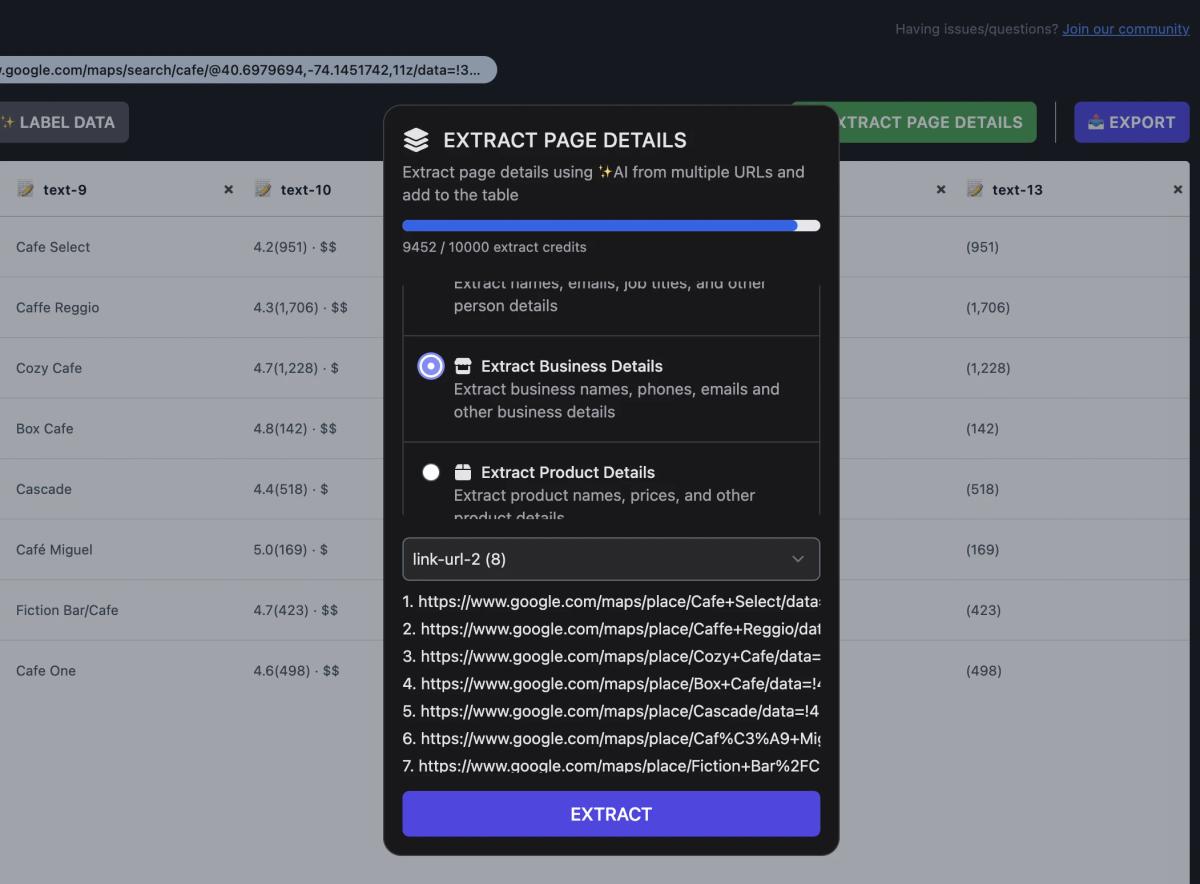
How to Perform Deep Extraction on Your Mac
Prepare Your URL List:
- Gather the URLs of the individual business pages you want to extract data from. You can do this manually or by using Panda Extract to scrape the URLs from the search results on your Mac.
Upload Your URL List:
- In the Panda Extract Widget on your Mac, go to the "Extract Page Details" tab.
- Upload your list of URLs. You can upload a CSV file or paste the URLs directly into the input field.
Select Extraction Type:
- Select one of the available extraction types (e.g., business details, reviews, contact information).
- CUSTOM: You can also specify custom data to extract, i.e., job details
- Panda Extract uses ✨ AI models ✨ to extract the data you've selected, all processed seamlessly on your Mac.
Run the Extraction:
- Click the "Extract" button to start the deep extraction process.
- Panda Extract will visit each URL in your list and extract the selected data, utilizing your Mac's processing power.
Preview:
- The extracted data will be appended to the table and marked with a "New" label next to each URL, all within your Mac's Chrome browser.
💻 Managing and Exporting Your Data on macOS
Once the extraction is complete on your Mac:
- Preview the data: Panda Extract will show you a preview of the extracted data in a table format, right in your Chrome browser.
- Use smart labeling: The tool automatically labels columns based on the type of data extracted. You can adjust these labels if needed, directly on your Mac.
- Export your data: Choose your preferred export format (CSV, Excel, or Google Sheets) and download your extracted business leads to your Mac's local drive.
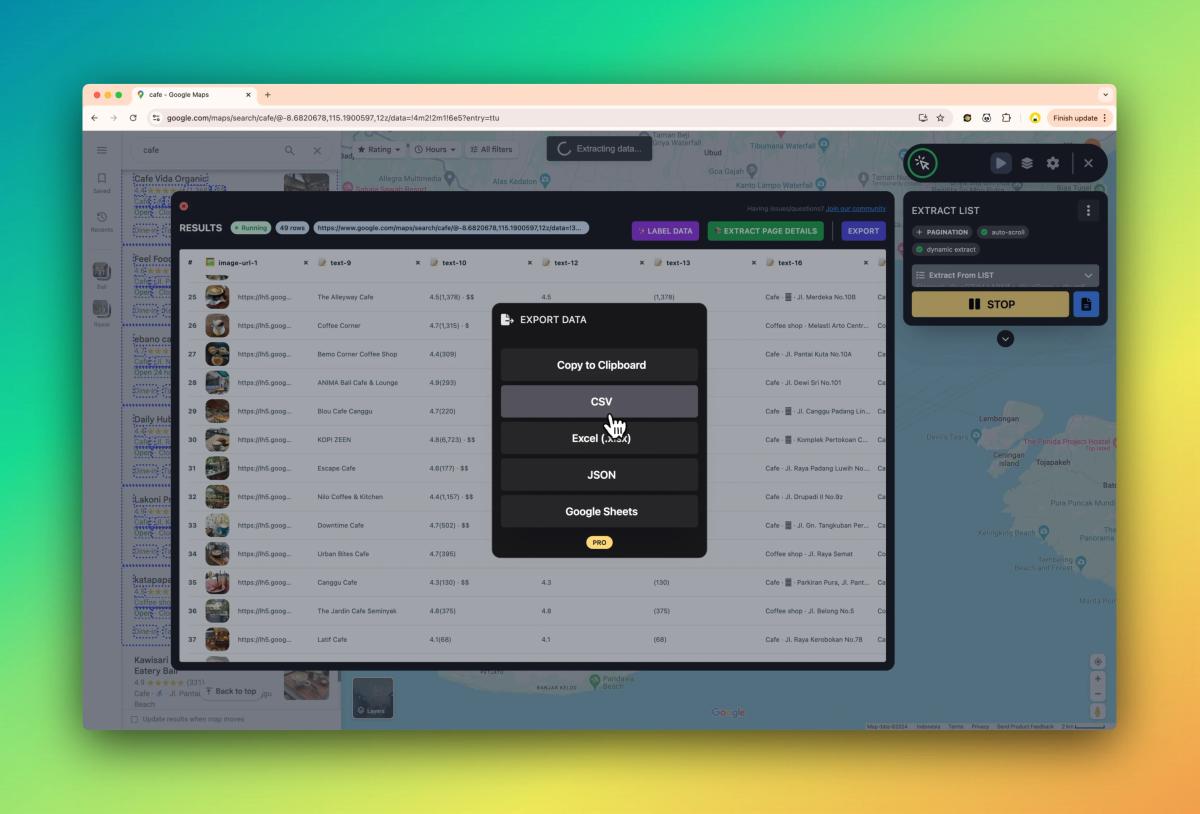
🍏 Tips and Best Practices for Mac Users
To get the most out of your Google Maps data extraction on macOS:
- Utilize your Mac's powerful hardware to run larger extractions efficiently.
- Take advantage of macOS's built-in Preview app to quickly view and edit extracted images.
- Use Mac-native apps like Numbers or Excel for Mac to further analyze your extracted data.
- Be mindful of Google's usage policies and avoid excessive scraping that could lead to temporary blocks, even on your Mac.
🎯 Use Cases for Extracted Business Leads on Mac
The business leads you extract from Google Maps using your Mac can be invaluable for various purposes:
- 🚀 Startup networking: Build lists of potential partners or investors in tech hubs.
- 📊 Market research: Analyze business trends specific to Mac-friendly industries.
- 🕵️♀️ Competitive analysis: Map out competitors' locations and gather insights about their online presence, all from your MacBook.
- 📣 Local marketing campaigns: Create tailored marketing strategies based on the business landscape in Mac-centric areas like Silicon Valley.
🍎 Closing Thoughts for Mac Users
Extracting business leads from Google Maps on your Mac doesn't have to be a complex, code-heavy process. With Panda Extract, you can effortlessly gather valuable business data to fuel your sales and marketing efforts, all while enjoying the sleek efficiency of your macOS environment. This no-code solution opens up a world of possibilities for Mac-based professionals who need quick access to business information without the technical hurdles.
Give Panda Extract a try for your Google Maps data extraction needs on macOS, and experience the power of effortless web scraping tailored for Mac users. Remember, the key to success lies not just in gathering data, but in how you analyze and utilize it to drive your business forward, all from the comfort of your Mac.
Published on