Extract Images from Web Pages the Easy Way
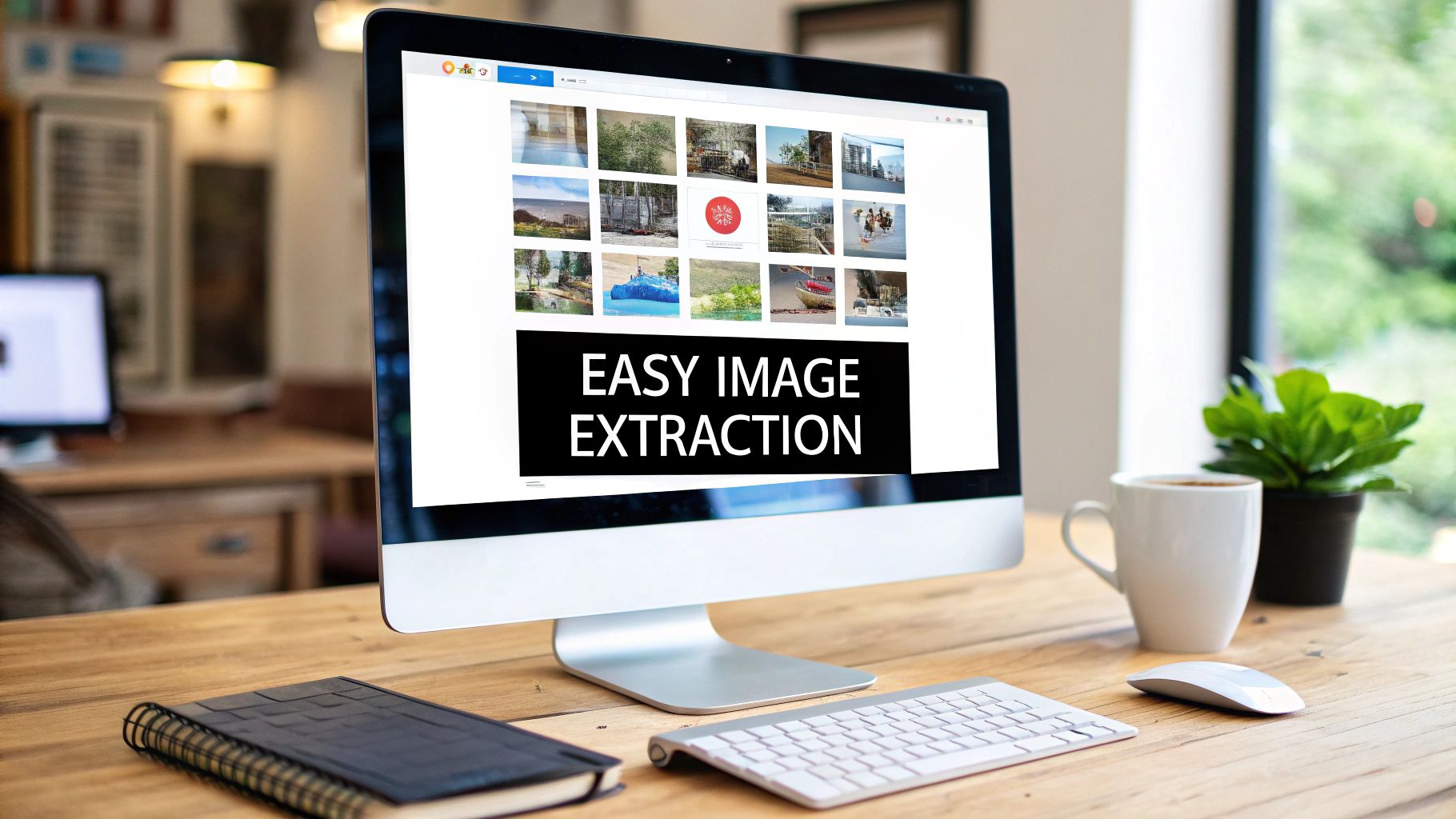
We've all been there—right-clicking to save an image or two. That's fine for grabbing a quick photo. But what happens when you need to download hundreds of product photos or an entire inspiration gallery? That simple "save image as" process quickly turns into a mind-numbing, productivity-killing nightmare.
Why Manually Saving Images Just Doesn’t Scale
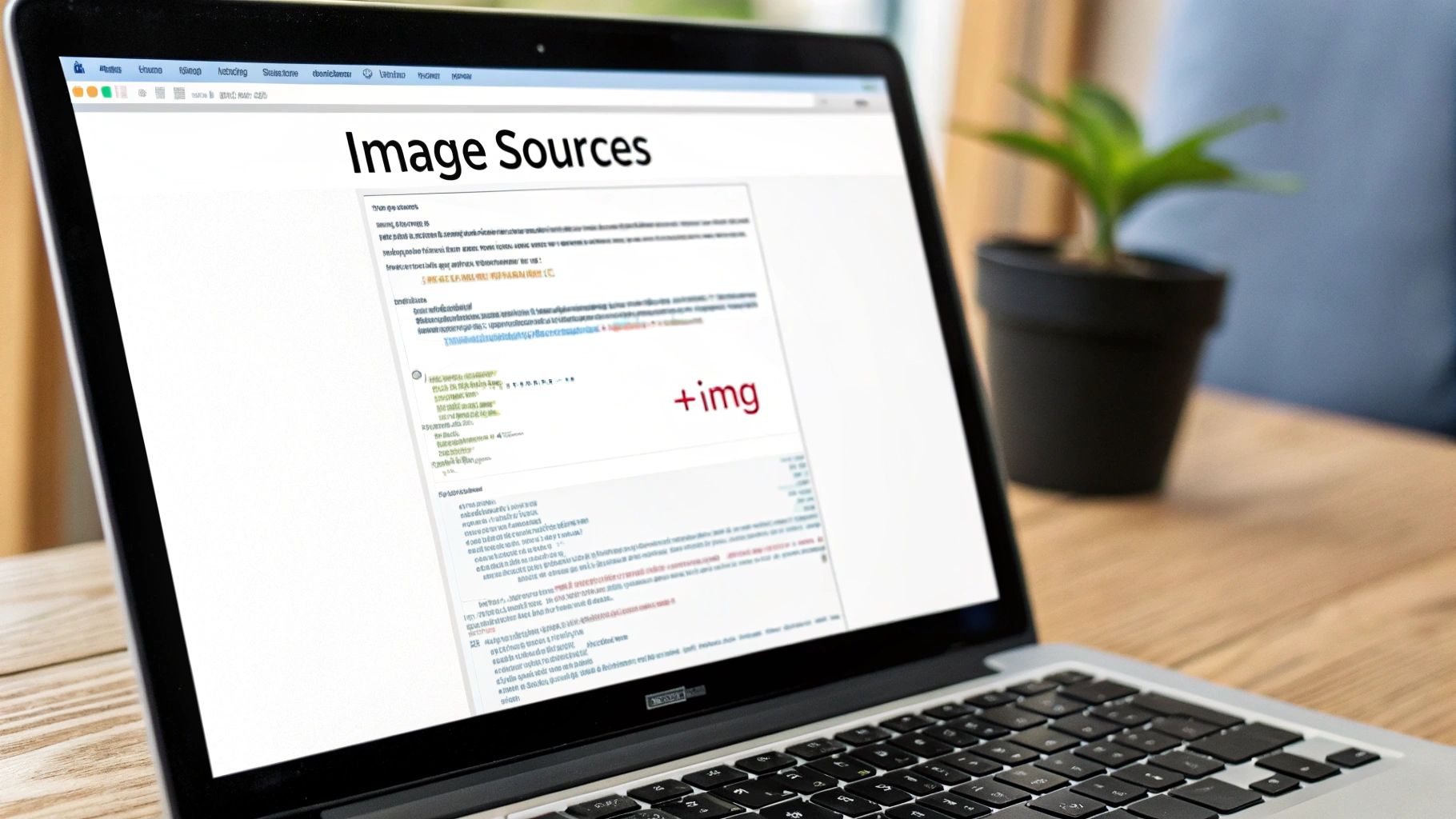
The need to pull a ton of visual assets from websites comes up in all sorts of professions. Think about an e-commerce manager trying to get a handle on a competitor’s entire product catalog. Manually saving every single photo isn't just painfully slow; it's a recipe for mistakes, like accidentally skipping images or messing up file names.
It's the same story for designers building mood boards or creative agencies gathering brand assets for a project. They need a fast, reliable way to collect visual inspiration without burning hours on repetitive clicks. I've also seen data scientists who need thousands of images to train an AI model—a task that's flat-out impossible to do by hand.
The Growing Demand for Automated Extraction
This isn’t just an anecdotal problem; the market reflects this need for smarter data collection. The web scraping software market was valued at a staggering USD 703.56 million in 2024, largely because a digital economy with over 3 billion online shoppers demands it. Businesses are constantly using these tools to pull product images from major e-commerce sites, which transforms a manual slog into a streamlined, automated workflow.
The real issue with manual saving is that it simply doesn't scale. What works for five images completely falls apart when you're dealing with five hundred. It's a massive waste of time that pulls you away from the strategic work that actually matters.
It’s the same core principle of efficiency that leads savvy marketers to explore ditching manual social media posting. Why do something by hand when automation can do it better and faster?
If you're serious about collecting visual data from the web, you need a better approach. A dedicated tool changes the entire game. Instead of saving files one by one, you can grab every single image you need in just a few seconds. Ready to see how it’s done? Our Ultimate Web Scraper Chrome extension was built for exactly this. You can download our chrome extension here and try it out.
A Quick Guide to Automated Image Extraction
Let's be honest, when you need to grab all the images from a web page, the last thing you want is a complicated, multi-step process. You need a tool that just works. The fastest way to get the job done is with a dedicated Chrome extension, like our Ultimate Web Scraper, which lets you pull every image from a site in just a couple of clicks.
First things first, you'll need to add the extension to your browser.
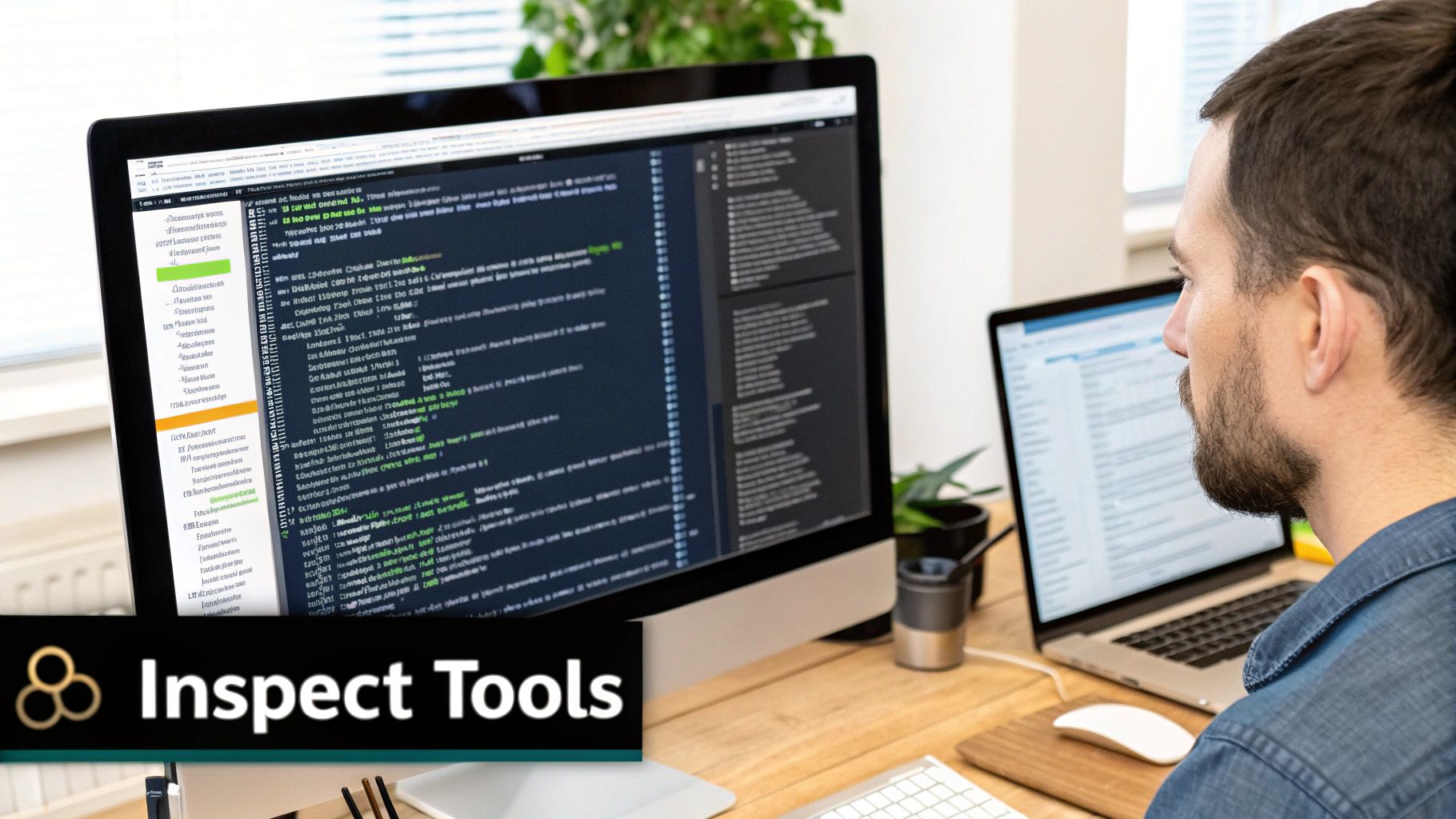
You can download our chrome extension from the Chrome Web Store, and once it's installed, you’re ready to go on any website.
Running Your First Extraction
With the extension installed, head over to the web page you want to extract images from. Just click the extension's icon in your browser toolbar to open its panel. The tool instantly scans the page and pulls together every single image it can find, laying them out in a simple, clean list for you.
This is the quickest way to see the power of automation in action without getting bogged down in complex settings. It’s perfect for grabbing a competitor's product photos, quickly assembling a mood board, or collecting assets for a project.
The real win here is getting immediate results. In the time it takes to make a cup of coffee, you can have a full collection of images from a website, completely skipping the mind-numbing task of right-clicking and saving each one individually.
Think about how this fits into your bigger picture. Speeding up image collection is a huge part of an effective Content Creation Automation strategy, allowing you to scale your work much more efficiently. The best tools don't just solve one problem; they improve your entire workflow.
Mastering Filters for Precision Scraping
Once you've run your first extraction, you'll see just how fast the process is. But raw speed isn't always the goal. The real power comes from precision—getting only the images you actually need without all the digital clutter. This is where mastering the filters in the Ultimate Web Scraper becomes a true game-changer.
Instead of downloading hundreds of files and then manually sorting through them, you can tell the tool exactly what to look for from the get-go. It’s the difference between using a sledgehammer and a scalpel. You can download our chrome extension to follow along.
Filtering by Image Dimensions
One of the most practical filters you’ll use is the one for size. Imagine you're building a catalog of competitor products. You only want their high-resolution hero shots, not the tiny thumbnails or random sidebar icons.
With a dimension filter, you can easily set a minimum width or height. For example, setting the filter to only grab images wider than 800px will instantly isolate the main product photos and ignore everything else. This is incredibly useful for tasks that demand high-quality visuals, like creating marketing materials or detailed analysis reports.
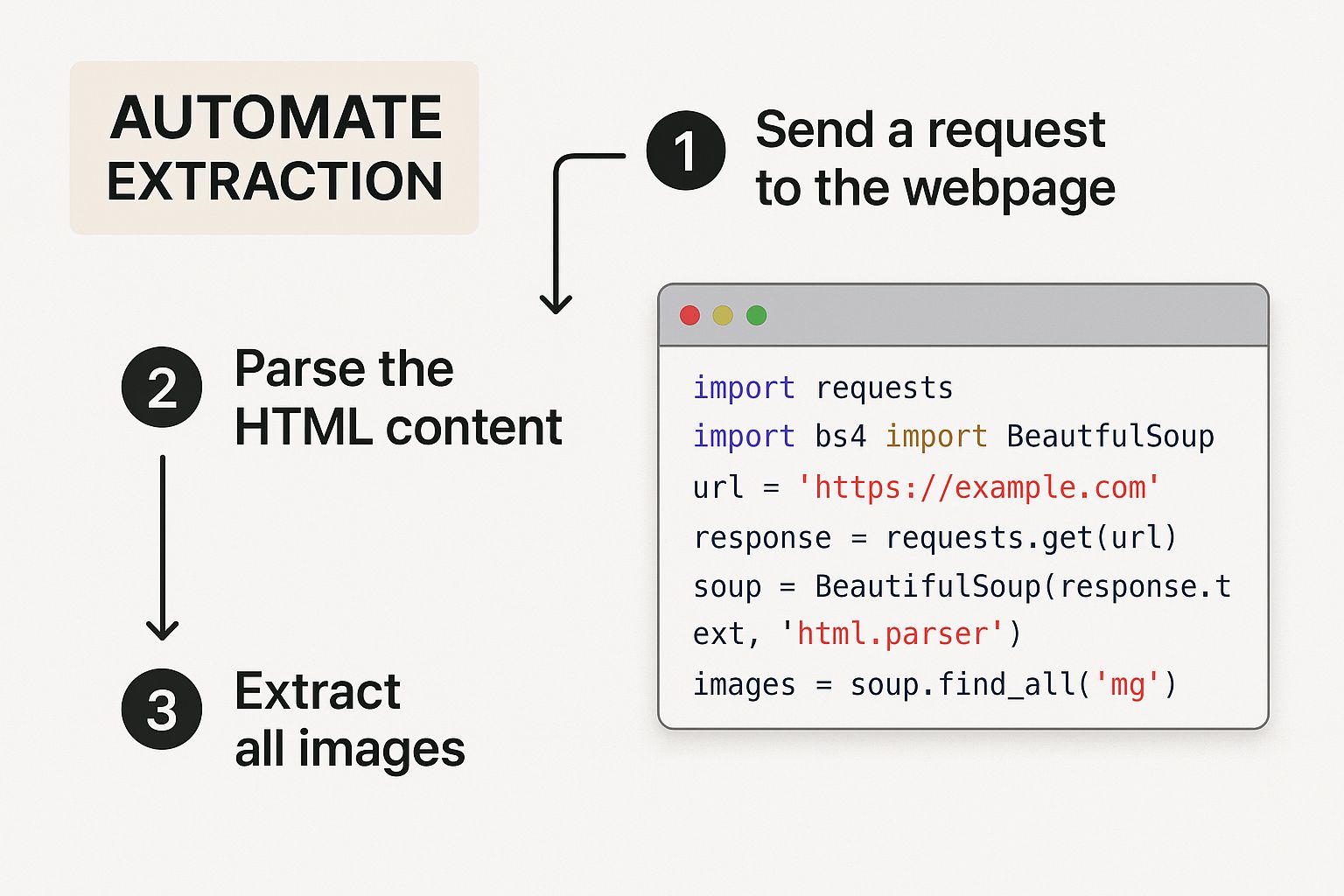
As you can see, automation isn't just about speed; it's about embedding intelligent rules directly into your workflow to get smarter results.
Targeting Specific File Types
Another powerful way to refine your search is by filtering for specific file formats. Maybe you only need transparent logos for a design project. Easy—just set the filter to grab only .PNG files. Or perhaps you're collecting photos for a new website and prefer the modern .WEBP format for its performance benefits. You can isolate those, too.
By combining dimension and file-type filters, you can execute incredibly specific extraction tasks. For instance, you could grab all JPEGs over 1200px wide for a print campaign, ensuring every single image meets your exact technical requirements from the start.
This level of control is invaluable. It’s the difference between ending up with a messy folder of 500 mixed-quality images and having a clean, organized set of 50 high-resolution photos ready for immediate use. For those who need to extract more than just images, you might also find our specialized review scraper tool useful for gathering customer feedback data.
Image Filter Scenarios and Solutions
To give you a better idea of how this works in practice, here are a few common scenarios and the exact filter settings you can use to tackle them.
| Extraction Goal | Recommended Filter Settings | Why It Works |
|---|---|---|
| Collect High-Res Product Photos | Min-Width: 800px |
This setting effectively ignores small thumbnails and icons, focusing only on large, detailed product images. |
| Gather Website Logos | File Type: .PNG or .SVG |
Logos are often saved in these formats to support transparency, so this filter hones in on them directly. |
| Find Modern Web Images | File Type: .WEBP |
Isolates the next-gen image format used by many sites for faster load times, perfect for web-focused projects. |
| Extract Banners for Ad Research | Min-Height: 250px, Max-Height: 400px |
This targets the typical dimensions of leaderboard and banner ads, filtering out other page elements. |
Playing around with these settings is the best way to get a feel for their power. Each site is structured differently, so a little experimentation will quickly show you how to zero in on exactly what you need.
Getting Your Images Where You Need Them
Pulling images from a webpage is just the first step. The real magic happens when you can get those visuals exactly where you need them, in the format that makes the most sense for your project. A good tool doesn't just grab files; it gives you flexible options that fit into your workflow.
With the Ultimate Web Scraper, you have two main ways to handle your selected images. Each one is built for a different kind of task, making your job a whole lot easier.
Your Download and Export Choices
Download as ZIP: This is your go-to for hands-on projects. It packages all the images you selected into a single, neat ZIP file. I find this perfect for building a local library of assets for a presentation or grabbing inspiration for a design mood board.
Export as CSV/JSON: This one is for the data-heavy jobs. Instead of downloading the image files, you get a clean, organized list of their source URLs. This is incredibly useful if you're a developer needing to populate a database or a marketer feeding image links into a content management system.
Pro Tip: Think about your final goal. If you're going to be working directly with the images, a ZIP file is your best bet. If you just need the links for a database or another application, a CSV is far more efficient.
The ability to extract images from a web page is more than just a handy trick; it’s part of a massive industry. The market for web scraping tools was valued at around USD 6.77 billion in 2024 and is expected to soar to nearly USD 110 billion by 2033. This growth is fueled by a huge demand for data, with cloud-based scrapers making up 62% of the market. You can dive deeper into these market dynamics and their projected growth to see just how big this is.
Of course, once you have your images, you might need to clean them up or make a few tweaks. For some great pointers on that, check out these tips for editing product photos.
Ready to see how simple this can be? Download the Ultimate Web Scraper chrome extension and try these export features for yourself.
Troubleshooting Common Image Scraping Snags
Even with the best tools in your arsenal, some websites can throw you a curveball. The most common culprit? Dynamic content. This is when images don't load all at once but appear as you scroll or click around. It can feel like a roadblock, but don't worry—most of these issues are surprisingly easy to solve.
One of the biggest hurdles is infinite scroll. You'll run the scraper, but it only grabs the first dozen or so images. The fix is beautifully simple: just scroll down the page yourself. Keep scrolling until you hit the bottom and every last image has had a chance to load. Then, run the extraction.
Getting Around Interactive Elements
You'll also run into images tucked away behind interactive elements. Think of a photo gallery that needs a "next" click, or product details hidden behind a "show more" button. The scraper can only see what's currently visible on the page.
So, how do you handle it? You have to reveal the images first.
- Manually click through the entire image slideshow.
- Expand every "read more" or "view details" section.
- Open up all the tabs or accordions that hold the images you're trying to capture.
Once you’ve made everything visible, the scraper will be able to see and grab all of it. A little manual prep work up front makes a huge difference.
The real takeaway here is that most "failed" extractions aren't due to a faulty tool. They're a direct result of modern web design. A bit of hands-on interaction before you scrape is often the key to success.
If you're still hitting a wall on a particularly tricky site, it might be worth exploring different web scraping tools that offer other approaches. For the vast majority of websites, though, these simple tricks will get the job done.
Ready to see for yourself? Download the Ultimate Web Scraper chrome extension and put these troubleshooting tips into practice.
Got Questions About Image Extraction? We've Got Answers
So, you're ready to start pulling images from websites, but a few questions are probably rattling around in your head. It's smart to think about these things upfront. Moving beyond just grabbing a few pictures for a personal project means understanding the practical and ethical side of things.
Let's start with the big one: Is this even legal? Generally, grabbing publicly available images isn't a problem, but you absolutely have to consider copyright and the website's terms of service. There's a world of difference between saving images for a private mood board and using them to build a commercial product. My rule of thumb? Assume every image is copyrighted unless you see a license that explicitly says otherwise.
Tackling Common Technical Roadblocks
What happens when the images you want are part of the site's design, like a background texture or a banner? These are often loaded with CSS, so a basic image extractor will just skip right over them. To get those, you'll need a tool that can dig into the site's code and pinpoint the CSS background-image URL. It's a bit more of an advanced move, but totally doable with a tool like our Ultimate Web Scraper chrome extension.
Another common hurdle is trying to extract images from pages that require a login, like a members-only area or a subscription service. It's simple: if you can't see it, you can't scrape it. Any tool you use needs to operate from a logged-in session to access and pull images from behind that wall.
The bottom line is to be a good digital citizen. Don't hammer a website's server with constant requests, and always operate within fair use guidelines, especially if you have any commercial plans for the images.
It's also worth noting that the rules around data extraction are tightening up. In fact, 86% of organizations boosted their compliance spending in 2024 to stay on the right side of regulations like GDPR and CCPA. If you want to dive deeper, you can review key findings on the web scraping market. This really highlights how crucial it is to know your legal responsibilities.
Ready to pull images without the usual headaches? PandaExtract is built to handle these challenges with a simple, powerful interface. Download our Ultimate Web Scraper chrome extension and see for yourself how easy it can be.
Published on