Your Guide to an Excel Web Scraper

If you've ever spent hours mindlessly copying and pasting information from a website into a spreadsheet, you know how soul-crushing that work can be. An Excel web scraper is designed to completely eliminate that manual grind. It’s the difference between spending an afternoon on data entry and getting it done in minutes, freeing you up to do the actual analysis.
It’s Time to Move Beyond Manual Data Entry
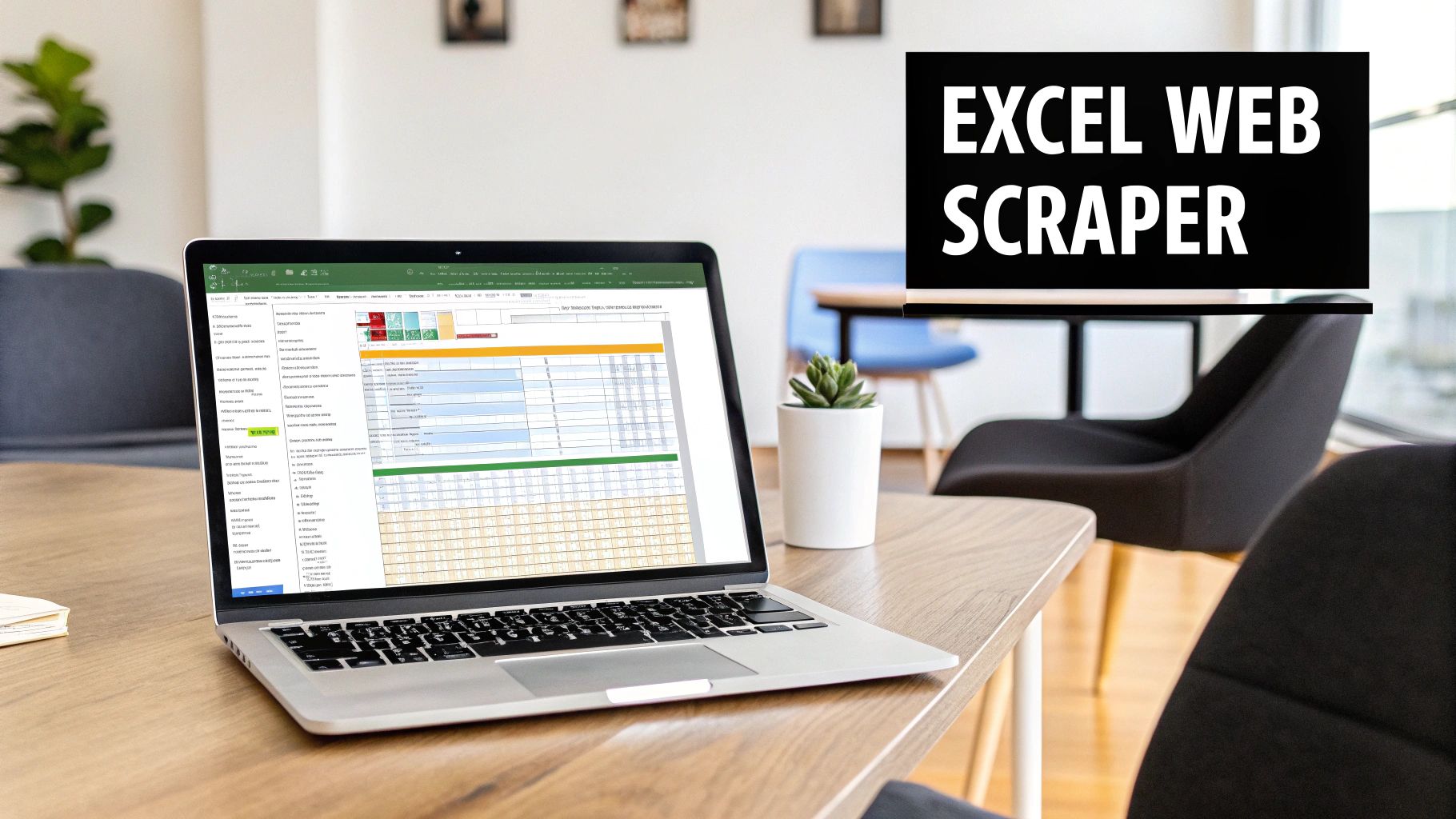
Manually pulling data from websites isn't just slow—it's prone to costly mistakes and a massive drain on your time. Think about it: you spend a whole day gathering competitor prices for a market analysis, and by the next morning, half of that data is already obsolete. It's a frustrating cycle, and it's exactly why so many professionals are looking for a better way.
The smart alternative is to automate the process. Web scraping tools have become a go-to for businesses aiming to stay ahead. This isn't some complex, developer-only technique anymore; it's a mainstream strategy that's leveling the playing field.
Before we dive into how to do it, let's just put the two methods side-by-side. The difference is stark.
| Attribute | Manual Data Entry | Automated Web Scraper |
|---|---|---|
| Speed | Extremely slow; limited by human typing and copy-paste speed. | Ultra-fast; can extract thousands of data points in minutes. |
| Accuracy | High risk of human error (typos, missed data, formatting issues). | Virtually error-free; consistently captures data as it appears. |
| Scalability | Poor. Scaling up means adding more people and more hours. | Excellent. Easily handles large volumes of data and multiple websites. |
| Cost-Effectiveness | High labor costs and significant time investment. | Low operational cost; frees up employee time for high-value tasks. |
| Timeliness | Data is often outdated by the time it's compiled and ready. | Provides real-time or near-real-time data on demand. |
As you can see, automation isn't just a minor improvement—it fundamentally changes what's possible with web data.
The Rise of No-Code Scraping
This shift is happening on a massive scale. The web scraping market was already valued at $4.27 billion in 2024 and is expected to climb to $4.91 billion by the end of 2025. A huge driver of this growth is the emergence of no-code tools that make data extraction accessible to everyone, not just programmers. You can explore more about the web scraping market trends to see just how fast this space is moving.
What does this mean for you? It means you no longer need a technical background to automate data collection. A simple browser extension can handle tasks that once required a dedicated development team.
Here are a few real-world examples of what you can do right away:
- Track competitor pricing across dozens of e-commerce sites to keep your own strategy sharp.
- Build targeted lead lists by pulling contact details from online business directories.
- Aggregate customer reviews from various platforms to get a clear picture of public sentiment.
The real win here is simple: speed and accuracy. An automated tool gets rid of human error and frees you up to focus on what actually matters—interpreting the data, not just collecting it.
Instead of wrestling with messy spreadsheets and stale information, you can set up a workflow that delivers clean, fresh data whenever you need it. If you're ready to make that switch, a great place to start is by downloading our Ultimate Web Scraper for Chrome. It’s a powerful first step toward reclaiming your time and making smarter, data-driven decisions.
Getting Started with Your First Web Scrape
Diving into web scraping can feel intimidating, but it doesn't have to be. Forget about coding or complex setups. With the right browser extension, you can go from zero to pulling data in just a few minutes.
For this walkthrough, we'll be using our own tool, the Ultimate Web Scraper. We built it to be as intuitive as possible, and the whole journey starts with a quick trip to the Chrome Web Store.
Installing the Scraper
Getting the tool installed is a simple one-click affair. Just head over to the extension's page on the Chrome Web Store and hit the "Add to Chrome" button. Your browser takes care of the rest.
I always recommend pinning the extension icon to your browser's toolbar. It keeps the tool handy and saves you a click every time you need it.
This is the page you're looking for:
Once you see that little icon in your toolbar, you're ready to go.
Now, while you don't need to be a technical wizard, having a basic feel for how websites are put together can be a huge help, especially for more ambitious projects. If you're curious, getting a primer by understanding website crawl tests is a great way to build that foundational knowledge.
With the tool pinned, you're all set to start your first project. Think about gathering product names and prices from an e-commerce site or pulling contact details from a directory. The beauty of a modern Excel web scraper is that the setup is genuinely the easiest part.
You can download the Ultimate Web Scraper here and follow along with the next steps.
My Two Cents: Installing a no-code scraper is no different from adding any other browser extension. The entire point is to remove the technical roadblocks and get you straight to the good stuff—the data.
Of course, there are plenty of data extractors out there, and each has its own sweet spot. To get a feel for the landscape, check out our guide on the best web scraping tools available. It'll give you some context and help you see why we built ours the way we did.
How to Select and Extract Web Data
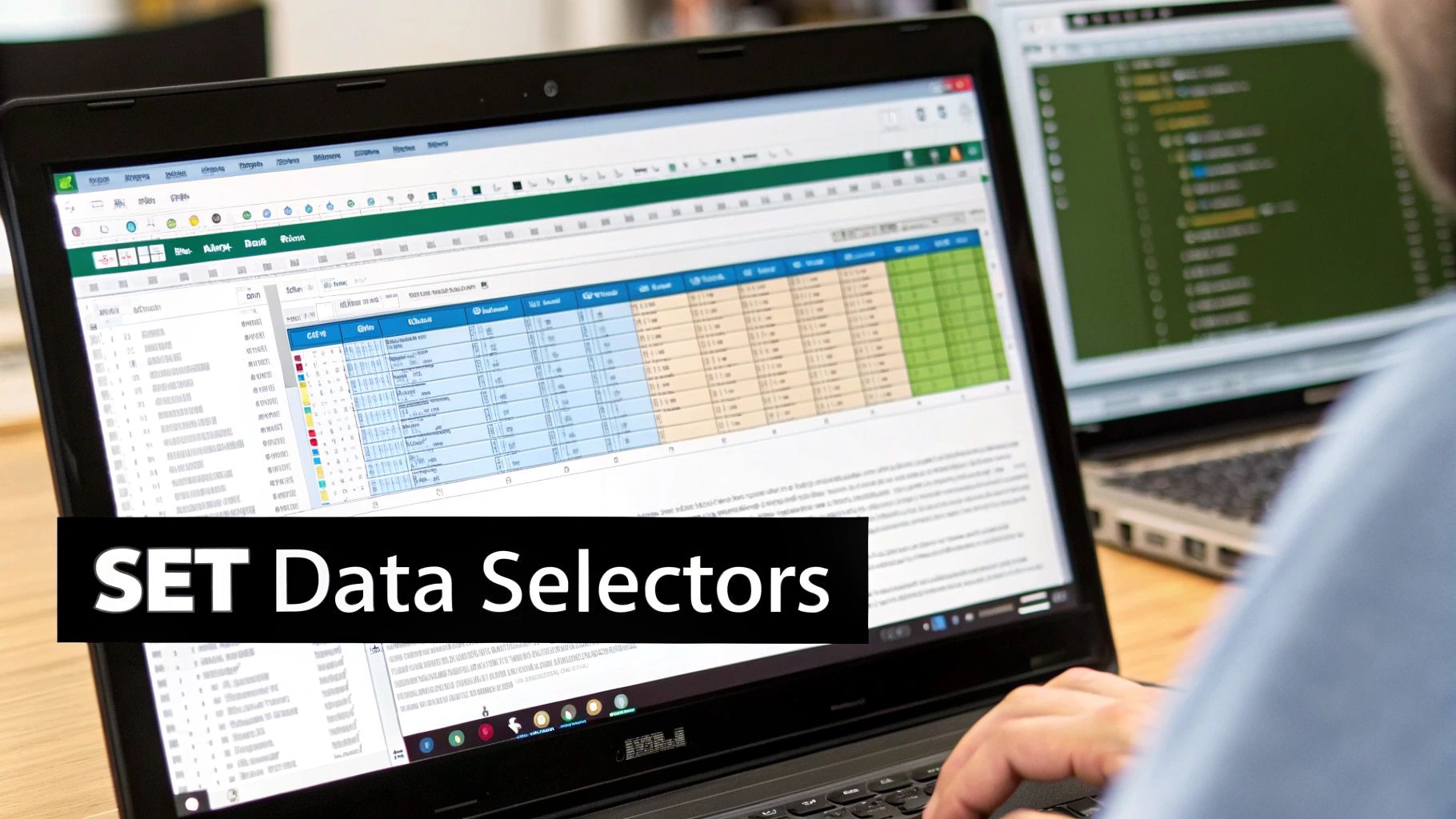
Now that the scraper is installed, it’s time for the fun part: putting it to work. The real beauty of a modern excel web scraper is how simple it makes the whole process. You basically just point it at the data you want.
Start by heading over to the webpage you want to scrape. Once you're there, click the extension's icon in your browser toolbar to get it running.
This activates the tool's selection mode. You'll notice that as you move your mouse, different elements on the page will highlight. This is where you tell the scraper what to grab. Just hover over a piece of data—a product name, a price, a review—and click. That single click registers your selection.
But what if you need more than just one piece of information? Say, every single price on a product listing page? That's where the scraper's intelligent pattern recognition really shines.
Selecting Single Items vs. Full Lists
When you click on a single data point, the tool will ask you to give that column a name. For example, if you click on a product title, you can label the column "Product Name." This approach is ideal when you just need to pull a few specific details from a page.
To grab an entire list of similar items, you just have to give the scraper a tiny bit more guidance—two examples, to be precise.
- First, click on the initial item in the list, like the very first price you see.
- Next, just move down and click on the second similar item, such as the second price.
That's it. The scraper immediately understands the pattern you're looking for and automatically highlights all the matching items on the page. This two-click method turns what used to be a mind-numbing copy-paste job into a task that takes seconds. While this tool is great for general web data, other specialized tools for extracting numbers are also available for more specific tasks, like pulling contact info from messaging apps.
Pro Tip: I always make a point to name my columns clearly before exporting. Taking a moment to use descriptive names like "Price (USD)" or "SKU" instead of generic labels like "Column 1" saves a ton of time and makes your final Excel file instantly organized and ready for analysis.
This intuitive, point-and-click system makes data selection feel completely visual. If you want to see it in action for yourself, you can download the Ultimate Web Scraper chrome extension and give it a try.
Handling Pagination And Advanced Scraping
Grabbing data from a single page is a great start, but what happens when you're looking at an e-commerce site with thousands of products spread across dozens of pages? This is a common hurdle, and learning to handle pagination is what turns a basic scrape into a powerful data-gathering operation. Instead of manually clicking through each page, you can teach your Excel web scraper to do the work for you.
It's actually a lot simpler than it sounds. Once you’ve selected the data you want from the first page—let's say product names and prices—your next move is to find and select the 'Next' button. That's it. By clicking that button, you’re showing the scraper how to navigate. It will then keep repeating the process, page after page, until it runs out of 'Next' buttons to click, giving you a complete dataset.
This whole workflow, from accessing the site to getting structured data, is what it's all about. Ready to try it? You can download our chrome extension and follow along.
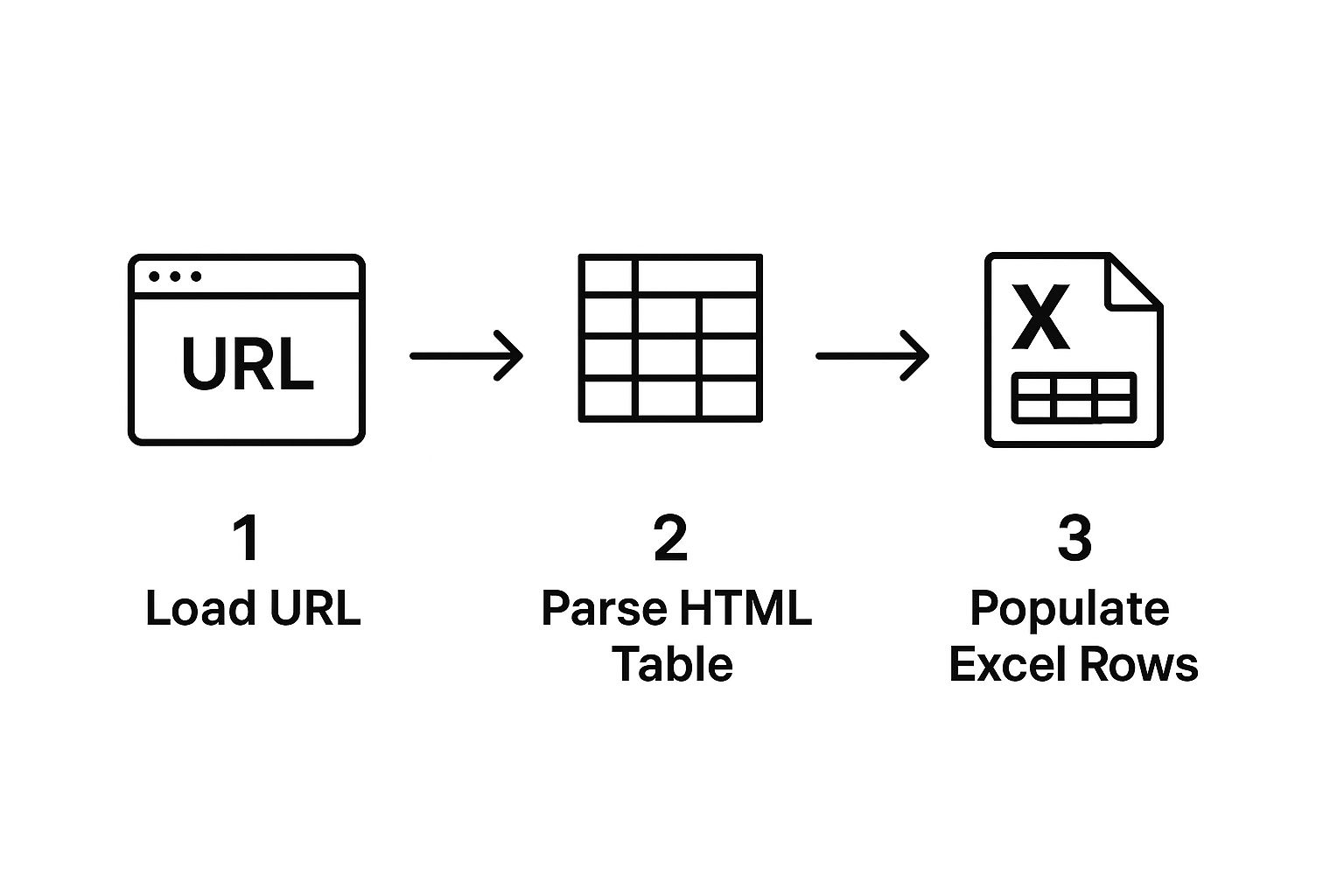
As you can see, the tool parses the web page's content and organizes it into neat rows and columns, all ready for analysis.
Dealing With Infinite Scroll
Another tricky feature you'll run into is "infinite scroll," where new content just keeps appearing as you scroll down the page. Many older scrapers get stumped by this. The good news is that modern tools are built to handle it. A good scraper can detect these dynamic pages and lets you specify how many times it should "scroll down," making sure it captures all the content that loads along the way.
These automated workflows are incredibly powerful. If you want to see how they fit into a bigger picture, our post on https://pandaextract.com/blog/data-extraction-automation is a great read.
Expert Insight: Honestly, getting the hang of pagination and infinite scroll is what separates a casual user from someone who can build truly comprehensive datasets. It's the difference between grabbing a few data points and conducting a full-blown market analysis.
For really gnarly websites with complex JavaScript, sometimes a no-code tool won't cut it. In those cases, developers often turn to custom code. Learning a language like Python is invaluable for tackling these edge cases. A resource like this Python full course for beginners can give you that next-level scraping power.
But for the vast majority of business users, a robust no-code tool is all you'll ever need. You can see for yourself by downloading our chrome extension here.
Getting Your Scraped Data into Excel
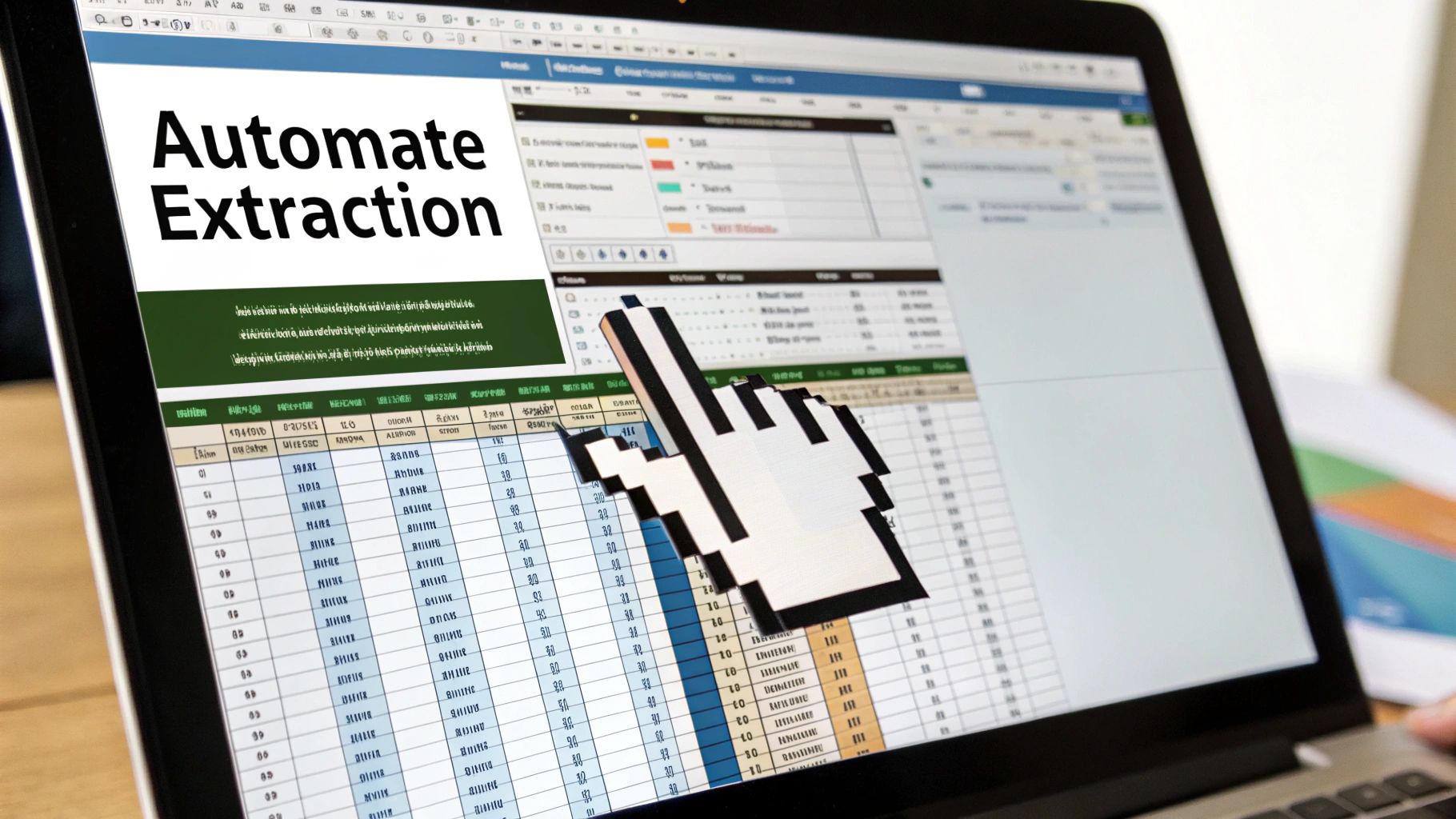
Alright, you've done the hard part—you've successfully scraped the web data you need. Now it's time to bring that information into a tool where you can actually work with it: good old Excel. This is the moment where raw code and web elements transform into a clean, organized spreadsheet ready for analysis.
Thankfully, getting your data out of the scraper is usually the simplest part of the entire workflow. Modern scraping tools nearly always give you the option to download your results as a CSV (Comma-Separated Values) file. It’s the universal language of spreadsheets, meaning your data will play nicely with Excel, Google Sheets, or Apple Numbers without any fuss.
From CSV to a Clean Spreadsheet
Once that CSV file is on your computer, importing it into Excel is a breeze. The key is to use the right tool for the job.
Go to the Data tab in Excel and look for the "From Text/CSV" option. I can't stress this enough—using this specific feature is a lifesaver. It automatically detects how your data is structured, so you don't end up with that classic mess where everything is dumped into a single column. It just works.
With a couple of clicks, Excel will correctly separate everything into the neat columns you originally set up in the scraper. No manual splitting or cleanup required.
This seamless jump from a live website to a structured spreadsheet is what makes this process so powerful. You're turning what you see online into a tangible asset you can manipulate, and you're doing it in minutes.
Putting Your Data to Work
Now for the fun part. With your information neatly organized in Excel, you can start digging for insights. This is where an Excel web scraper really shows its worth.
- Sort and Filter: Immediately start slicing the data. Want to find the cheapest products? Sort the price column from low to high. Need to see only the top-rated items? Just filter for 4-star ratings and above.
- Quick Visuals: Don't underestimate the power of a simple chart. A quick line graph can reveal price trends, while a bar chart is perfect for comparing product features. For example, if you extract data on real estate agents from Realtor.com, you could create a pie chart showing the distribution of listings per agent in seconds.
- Basic Calculations: Use familiar Excel formulas to calculate average prices, total inventory, or any other metric that matters to you, directly from the scraped data.
There's a reason the market for web scraper software hit $1.01 billion in 2024 and is expected to climb to $2.49 billion by 2032. It’s because businesses are pulling data like this directly into Excel to make smarter, faster decisions.
Diving Deeper: Your Questions Answered
When you're first getting your hands dirty with a tool like this, a few questions are bound to pop up. Let's tackle some of the most common ones I hear from people just starting out with web scraping for Excel.
Is Scraping Data from Websites Actually Legal?
This is the big one, and the short answer is: it depends. Scraping data that's publicly available is generally fine, but you need to be smart and ethical about it. Think of it as being a good guest.
Before you start, always give the website's terms of service a quick read. Steer clear of scraping personal data or anything that's clearly copyrighted. And most importantly, don't hammer the site with requests—that can slow it down for everyone. If you're using this for a commercial project, a quick chat with a legal pro is never a bad idea.
What About Websites That Need a Login?
Absolutely. This is one of the best things about using a browser extension. It piggybacks on your own browser session.
Just log into the site like you normally would, navigate to the page holding the data you want, and then fire up the scraper. Since it sees what you see, it can grab data from behind that login wall without any extra configuration.
From my experience, the biggest headache for new users isn't a complex site, but when a site they scrape all the time suddenly gets a redesign. One day your setup works, the next it's broken. But with a point-and-click tool, fixing it is no big deal. You just go back to the page, re-select the data points you need, and you're back in business in a couple of minutes.
Where Do I Get This Scraper?
You can grab it right from the Chrome Web Store. It's called the Ultimate Web Scraper, and it’s built specifically for people who want to pull web data straight into an Excel-friendly format. The whole point is to skip the code and turn a messy web page into a clean, structured spreadsheet. Ready to try it? Download our chrome extension from the web store.
Ready to stop copying and pasting forever? Download PandaExtract - Ultimate Web Scraper from the Chrome Web Store and start automating your data extraction in minutes.
Published on