How to Extract Leads from Google Maps: A Complete Guide to Google Maps Scraper Tools
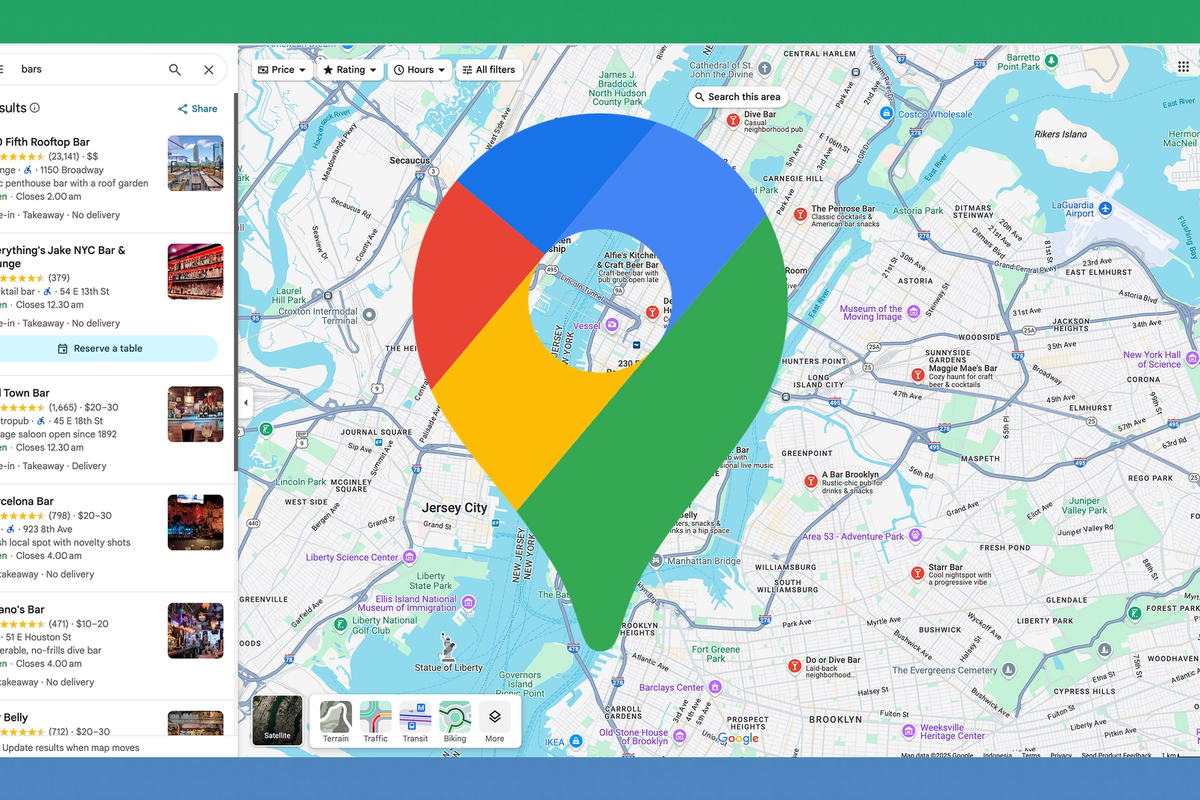
Finding potential customers and leads for your business doesn't have to be complicated.
Google Maps contains a goldmine of business information, complete with contact details, addresses, and other valuable data that can fuel your lead generation efforts.
In this comprehensive guide, we'll walk you through how to use a Google Maps scraper to extract leads, including email addresses, phone numbers, and business details — all without writing a single line of code.
Full Video Tutorial Here:
What is Google Maps Scraping?
Google Maps scraping is the process of automatically extracting business information from Google Maps listings. This includes business names, addresses, phone numbers, websites, operating hours, and even email addresses. A good Google Maps scraper can help you build targeted prospect lists quickly and efficiently.
Why Use Google Maps for Lead Generation?
Google Maps is one of the most comprehensive business directories available, containing millions of verified business listings worldwide. Every business listing includes:
- Business name and category
- Physical address and location
- Phone numbers
- Website URLs
- Business hours
- Customer reviews and ratings
- Photos and additional details
This rich dataset makes Google Maps an ideal source for B2B lead generation, local marketing campaigns, and competitive research.
Step-by-Step Guide: How to Scrape Google Maps for Leads
What You'll Need
Before we begin, you'll need to install a web scraping tool. For this tutorial, we'll use the Ultimate Web Scraper Chrome extension, which you can find in the Chrome Web Store. This tool provides a user-friendly interface for extracting data from Google Maps without requiring any coding knowledge.
If you're looking for alternative methods, you might also want to check out our guide on free Google Maps scraper options available in the market.
Step 1: Extract the Initial Business List
Set Your Location: Open Google Maps and specify your target location (e.g., "Zurich")
Define Your Search Query: Enter your business category or keyword (e.g., "bars", "restaurants", "dentists")
Activate the List Extractor: Open your Google Maps scraper extension and select the list extractor feature
Select List Elements: Hover over the search results list and click to select all the business listings
Handle Infinite Scroll: Since Google Maps uses infinite scroll, configure your scraper to auto-scroll through all results to capture the complete list
The tool will automatically scroll through the results and collect all visible business listings, providing you with a comprehensive list of potential leads in your target area. For more detailed instructions, see our step-by-step guide on how to scrape Google Maps.
Step 2: Extract Detailed Business Information
Once you have your initial list, it's time to gather detailed information about each business:
Open Page Details Extractor: Access the detailed extraction feature in your scraper
Use Your Collected Data: Select the list you created in Step 1 as your data source
Enable Smart Extraction: Most modern Google Maps scrapers offer optimized extraction modes specifically for Google Maps that automatically collect:
- Basic business information
- Contact details
- Location and address data
- Business hours
- Place images
Start the Extraction: The tool will visit each business listing and extract all available information
This step significantly enriches your lead data, providing you with phone numbers, addresses, and website URLs for each business. If you're specifically interested in extracting phone numbers, check out our dedicated guide on how to scrape phone numbers from businesses on Google Maps.
Step 3: Extract Email Addresses
Email addresses aren't typically displayed on Google Maps listings, but you can extract them from business websites:
Use the Email Extractor: Access the email extraction feature in your scraper
Select Website URLs: From your Step 2 data, choose the website URLs (not image URLs) as your source
Enable Deep Scanning: This feature allows the tool to search through multiple pages of each website, not just the homepage
Configure Extraction Settings: Enable faster extraction for improved speed
Start Email Collection: The scraper will visit each website and search for email addresses
The tool will scan contact pages, about pages, and other relevant sections to find email addresses associated with each business. For more advanced email extraction techniques, see our comprehensive guide on how to extract phones, emails, and other contact info.
Best Practices for Google Maps Scraping
Respect Rate Limits
When using any Google Maps scraper, it's important to respect Google's servers by:
- Using reasonable delays between requests
- Avoiding excessive concurrent requests
- Implementing proper error handling
Data Quality Control
To ensure high-quality lead data:
- Verify extracted information manually for a sample of results
- Remove duplicates and invalid entries
- Cross-reference phone numbers and email addresses
- Update your data regularly to maintain accuracy
Legal and Ethical Considerations
Always ensure your scraping activities comply with:
- Google's Terms of Service
- Local data protection laws (GDPR, CCPA, etc.)
- Industry-specific regulations
- Ethical data collection practices
What Data Can You Extract?
A comprehensive Google Maps scraper can extract various types of information:
Basic Information:
- Business name
- Business category
- Google Maps URL
- Place ID
Contact Details:
- Phone numbers
- Website URLs
- Email addresses (from websites)
Location Data:
- Full address
- Coordinates (latitude/longitude)
- Neighborhood information
Business Details:
- Operating hours
- Customer ratings
- Review counts
- Price range indicators
Visual Content:
- Business photos
- Logo images
- Interior/exterior shots
For those interested in extracting Google Maps reviews specifically, we have a dedicated tutorial on how to scrape reviews from Google Maps without code. Additionally, if you need address data specifically, check out our guide on how to scrape address data from Google Maps.
Advanced Scraping Techniques
Filtering and Targeting
Most Google Maps scrapers allow you to filter results by:
- Business ratings (e.g., 4+ stars only)
- Number of reviews
- Business hours
- Specific keywords in business descriptions
Geographic Targeting
You can target specific areas by:
- Setting precise location coordinates
- Defining radius distances
- Targeting multiple cities or regions
- Excluding certain areas
Automated Workflows
For large-scale lead generation, consider:
- Scheduling regular scraping sessions
- Setting up automated data cleaning
- Integrating with CRM systems
- Creating alert systems for new businesses
Tools and Resources
While we've used the Ultimate Web Scraper in this guide, there are several other options available. For a comprehensive comparison of different tools, check out this Google Maps Scraper resource that covers various scraping solutions and their features.
If you're interested in exploring other related tools, consider checking out our email scraper for targeted email extraction or our phone number extractor for contact information gathering.
For Mac users specifically, we have a dedicated guide on using Google Maps scraper for Mac that covers platform-specific considerations.
Common Challenges and Solutions
Challenge: Dealing with Anti-Bot Measures
Solution: Use scrapers with built-in anti-detection features, rotate IP addresses, and implement human-like browsing patterns.
Challenge: Extracting Email Addresses
Solution: Since emails aren't on Google Maps, use website scraping as a secondary step to find contact information. Our email extractor tool can help streamline this process.
Challenge: Data Quality Issues
Solution: Implement validation checks, remove duplicates, and regularly update your extracted data.
Challenge: Scale Limitations
Solution: Use cloud-based scraping solutions or distributed scraping across multiple IP addresses.
Maximizing Your Lead Generation Results
Data Enrichment
After extracting basic information, enrich your leads with:
- Social media profiles
- Company size and revenue data
- Industry classifications
- Technographic information
Lead Scoring
Implement a scoring system based on:
- Business ratings and reviews
- Website quality and presence
- Social media activity
- Geographic proximity to your business
Follow-up Strategies
Organize your extracted leads by:
- Industry or business type
- Geographic location
- Business size
- Contact information completeness
Conclusion
Google Maps scraping is a powerful technique for lead generation that can help you build comprehensive prospect lists quickly and efficiently. By following this step-by-step guide and using the right tools, you can extract valuable business information including contact details, addresses, and email addresses from Google Maps listings.
Remember to always scrape responsibly, respect rate limits, and comply with relevant laws and regulations. With the right approach, a Google Maps scraper can become an invaluable tool in your lead generation arsenal.
Start small with a specific location and business type, then scale your efforts as you become more comfortable with the process. The key to success is consistency and quality — focus on building high-quality, targeted lead lists rather than simply collecting as much data as possible.
Whether you're a small business owner looking for local customers, a sales professional building prospect lists, or a marketing agency serving clients across different industries, Google Maps scraping can provide the data foundation you need to drive your business forward.
For more advanced techniques and specialized use cases, explore our other guides on local business lead scraping and easy Google Maps scraping methods.
Published on